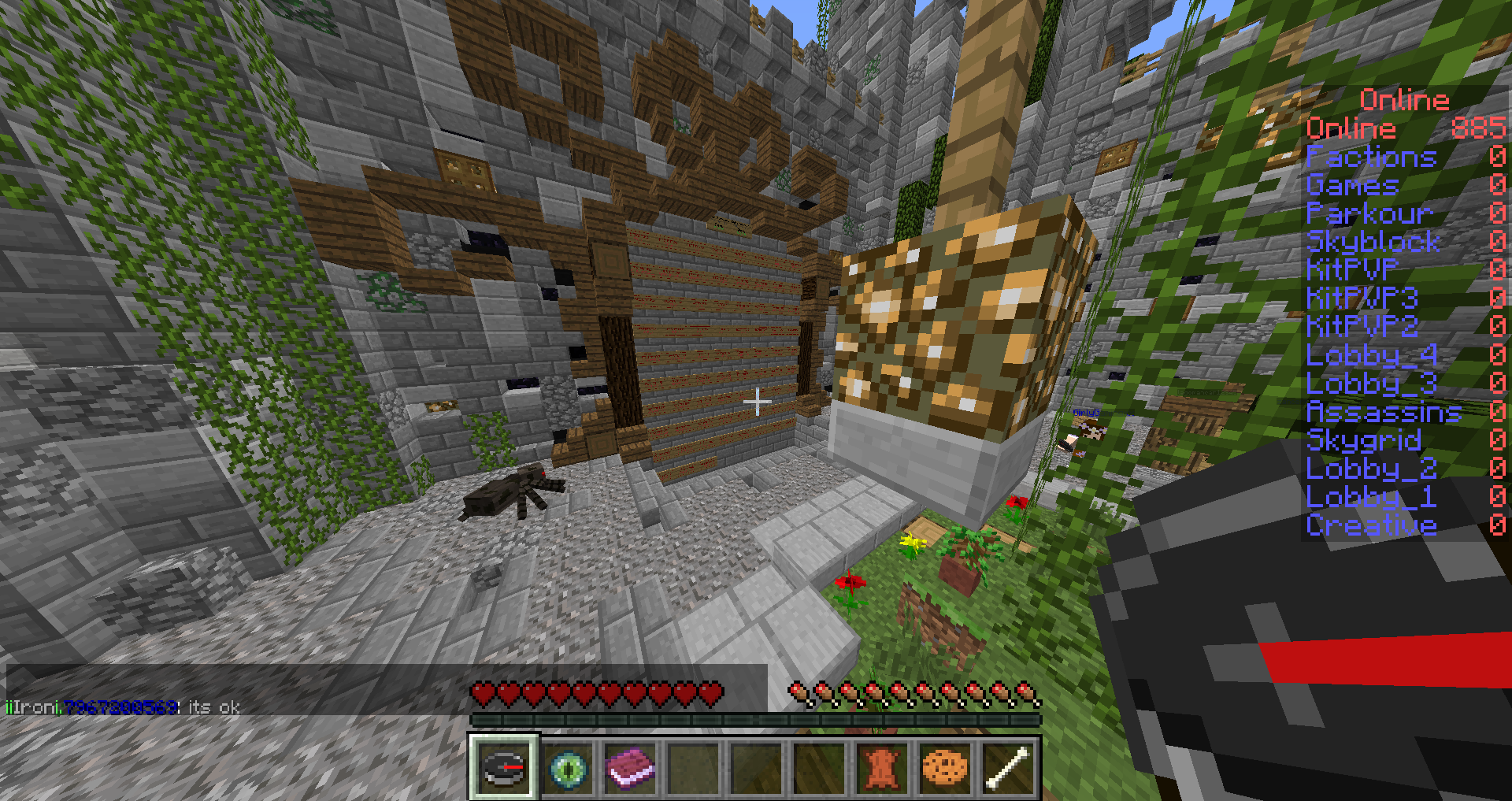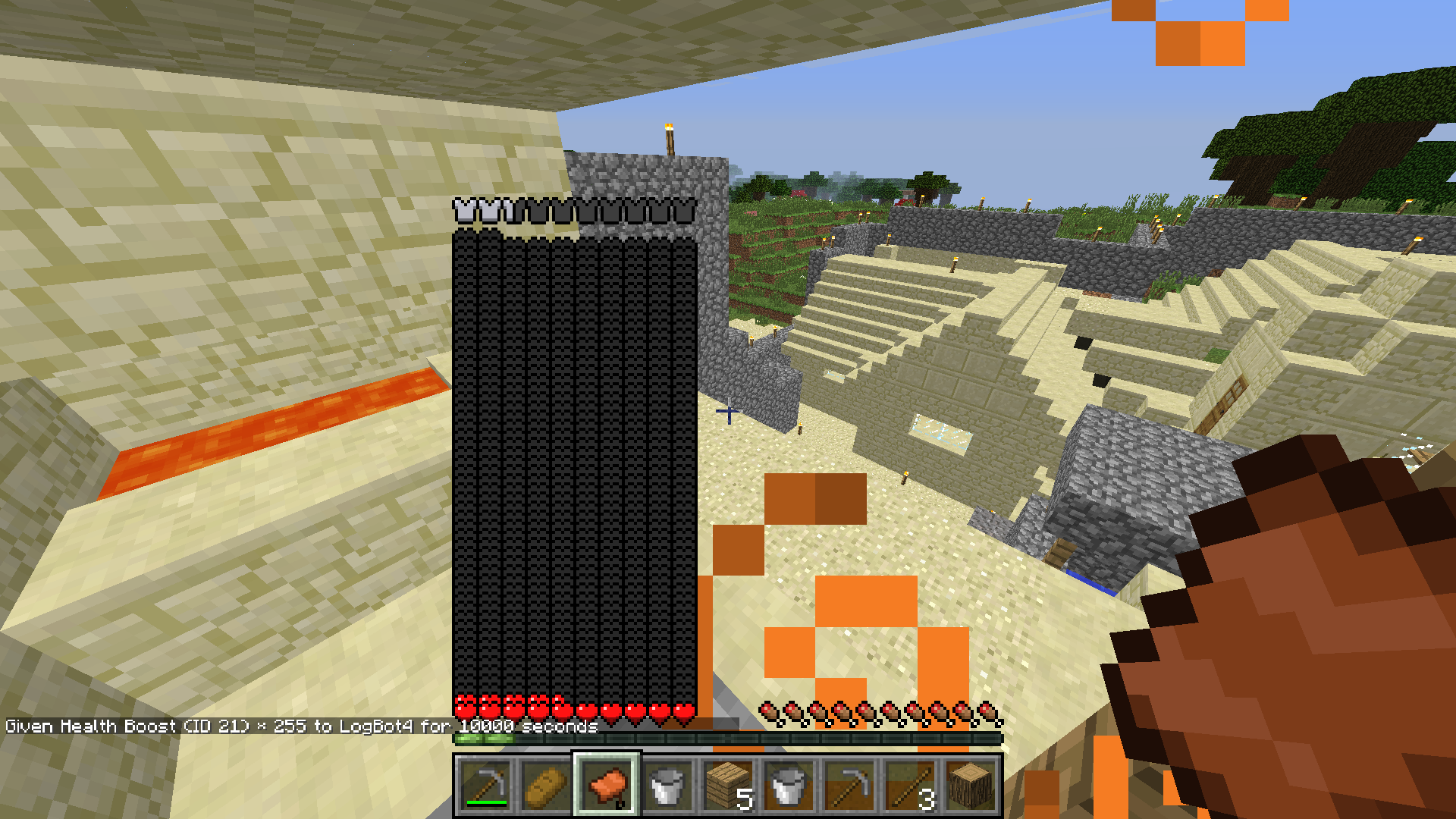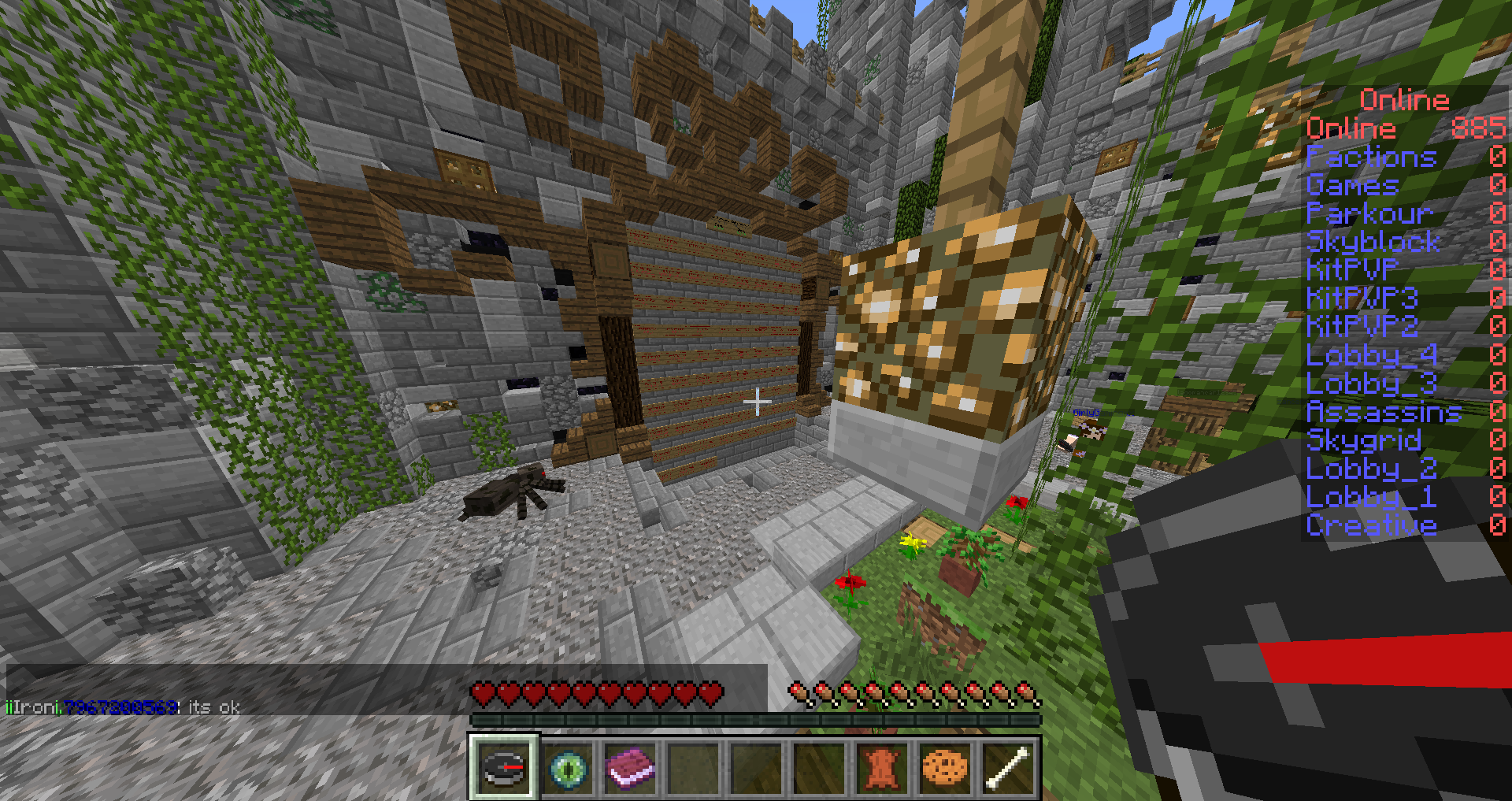Well, what kind of computer do you have?
For Windows:
• You can use f2 (to take the screenshot) and from there search for your .minecraft folder.
OR:
• In the pregame launch window (where you select your profile and user):
• Click on the profile, then click "Open GameDir" or something along those lines.
• After you do that scroll across until you find screenshots (it will be a folder named "screenshots").
• If you can't find that folder, than try looking elsewhere in the GameDir, and you should be able to find all of your screenshots.
For a Mac:
* There are two alternative ways to take screenshots on a Mac.
• One way, is to hold fn and press f2, which will do the same as f2 on a Windows (you'll need to follow the steps above).
OR:
• The second way to take screenshots is by pressing Command, Shift (left or right, it doesn't matter), and 3 (all of them at the same time), and that will take a screenshot that will load onto your desktop.
• It is recommended to have your minecraft on fullscreen, so you can get rid of the Mac symbol and Menubar up at the top (but not necessary).
• From there you can create a folder and name it Screenshots or something like that (not necessary but highly recommended).
• You can then put all of your screenshots in those folders, and from there find them easily when you go to upload a file.