Introduction:
This is basically a forums guide, the website has recently changed a lot, so I decided to make one!
Useful links:
There's a place for everything, so don't just go somewhere and create a thread, the following things can be done in the following places:
One of the main reasons that people join the forums, are to report people. You can report people here: Click here.
Here's a thread about how reporting works: Click here.
Profiles:
Everyone has a profile, where they can post a status, and where you can post a message towards that player.
You can go to someone's profile by clicking on their name, then this will appear:
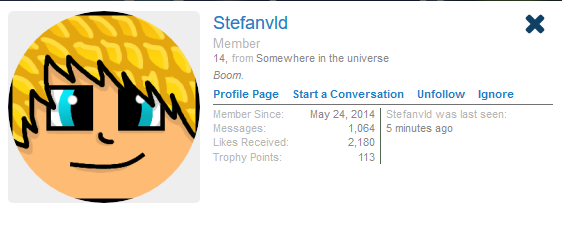
On the right bottum of your screen, you'll see this:
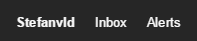
I hope this helped , if you have any more questions, feel free to make a conversation with me :)
This is basically a forums guide, the website has recently changed a lot, so I decided to make one!
Useful links:
There's a place for everything, so don't just go somewhere and create a thread, the following things can be done in the following places:
- Have you been muted or banned? You can make an appeal, make the appeal here: Click here, If you will be making threads about your ban/mute , or spam staff their profiles, it will only lower the chance that you will actually get unbanned or unmuted. Make sure to use fluent english in your appeal.
- Rules: https://goo.gl/GuKtt5
- Have you found a bug? Make a video about the bug, and report it here: Click here
- Want to check if someone has been muted or banned? Click here
- Want to know information about a player? Click here
- If you have suggestions for the server, make a thread here: Click here.
- Have you made a map? And do you want to submit it? Click here
- Talk about everything you want, but keep it clean: Click here
One of the main reasons that people join the forums, are to report people. You can report people here: Click here.
Here's a thread about how reporting works: Click here.
Profiles:
Everyone has a profile, where they can post a status, and where you can post a message towards that player.
You can go to someone's profile by clicking on their name, then this will appear:
- Profile Page: Click on the name again, or on 'Profile Page', to go to a member's profile.
- Start a Conversation: Click on 'Start a Conversation' to create a private conversation with a player, the difference between a conversation and a message on someone's profile is that other people will not be able to read the messages in a conversation.
- Follow/Unfollow: This doesn't really do anything, but it's a nice addition to the forums.
- Ignore: If you do not like a player, you can ignore the player by clicking 'Ignore'.
On the right bottum of your screen, you'll see this:
- Inbox will give you a notifcation if someone has replied to a conversation/made a conversation with you.
- Alerts will give you notifications if , you replied to a thread, if someone wrote a message on your profile, etc.
- By clicking on your name, you'll be given options to edit your profile/settings.
- Make sure that you're in the right section to create your thread, for example: You do not make a thread about your server suggestion in the Media section of the forums.
- If in the right section, click on the and make your thread!
I hope this helped , if you have any more questions, feel free to make a conversation with me :)


