Hoshi
Speedy Wing Rush Gonzales
Hey CubeCrafters!
I’ve been meaning to write this thread for a while now, but a recent suggestion thread made me want to start working on this immediately. Therefore, I present to you:
Do you think navigating the Forums is difficult? Fret not, as this thread is here to help you find your way and understand not only the basics, but also the deeper parts of the Forums!
Table of contents:
Welcome to the official CubeCraft website, also known as the Forums. Here, community members can keep up with the latest CubeCraft news, report players, post suggestions and discussion threads and more.
The first and most important things to know from the moment members first join CubeCraft are the official rules. The complete official rules are written on a CubeCraft Helpdesk page which can be found here. The spoiler below contains the rules that apply to the Forums.
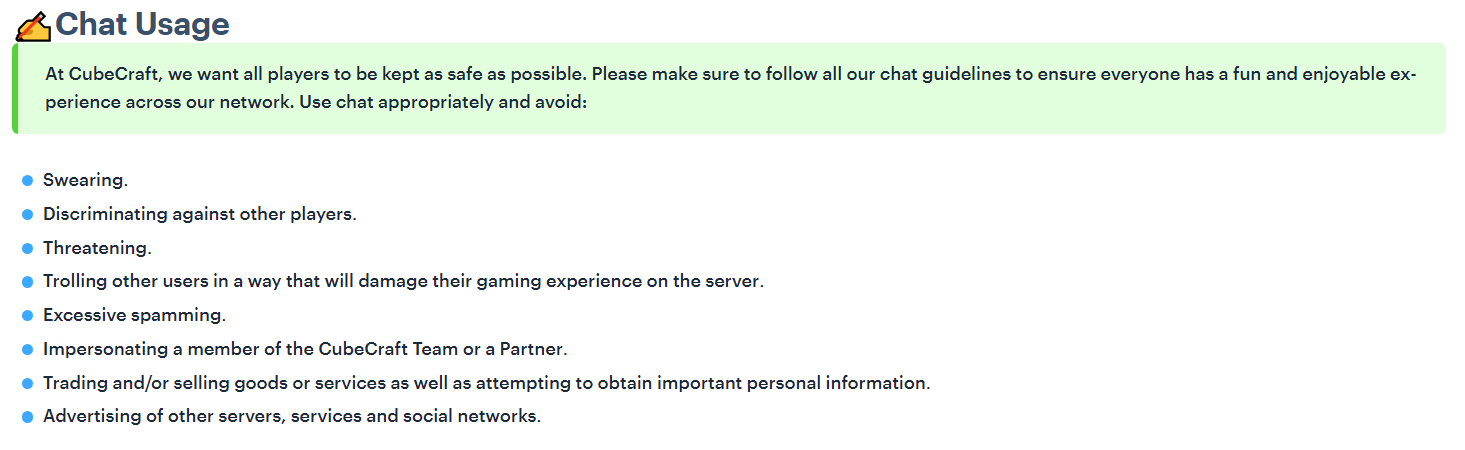
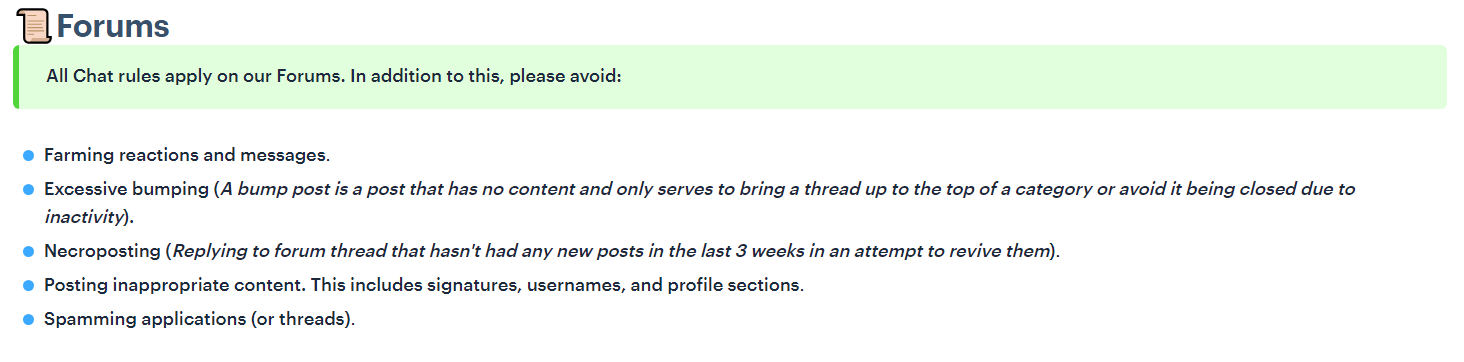
Source: CubeCraft Helpdesk
Now that you know what you can actually do on the Forums, I will be helping you locate those places!
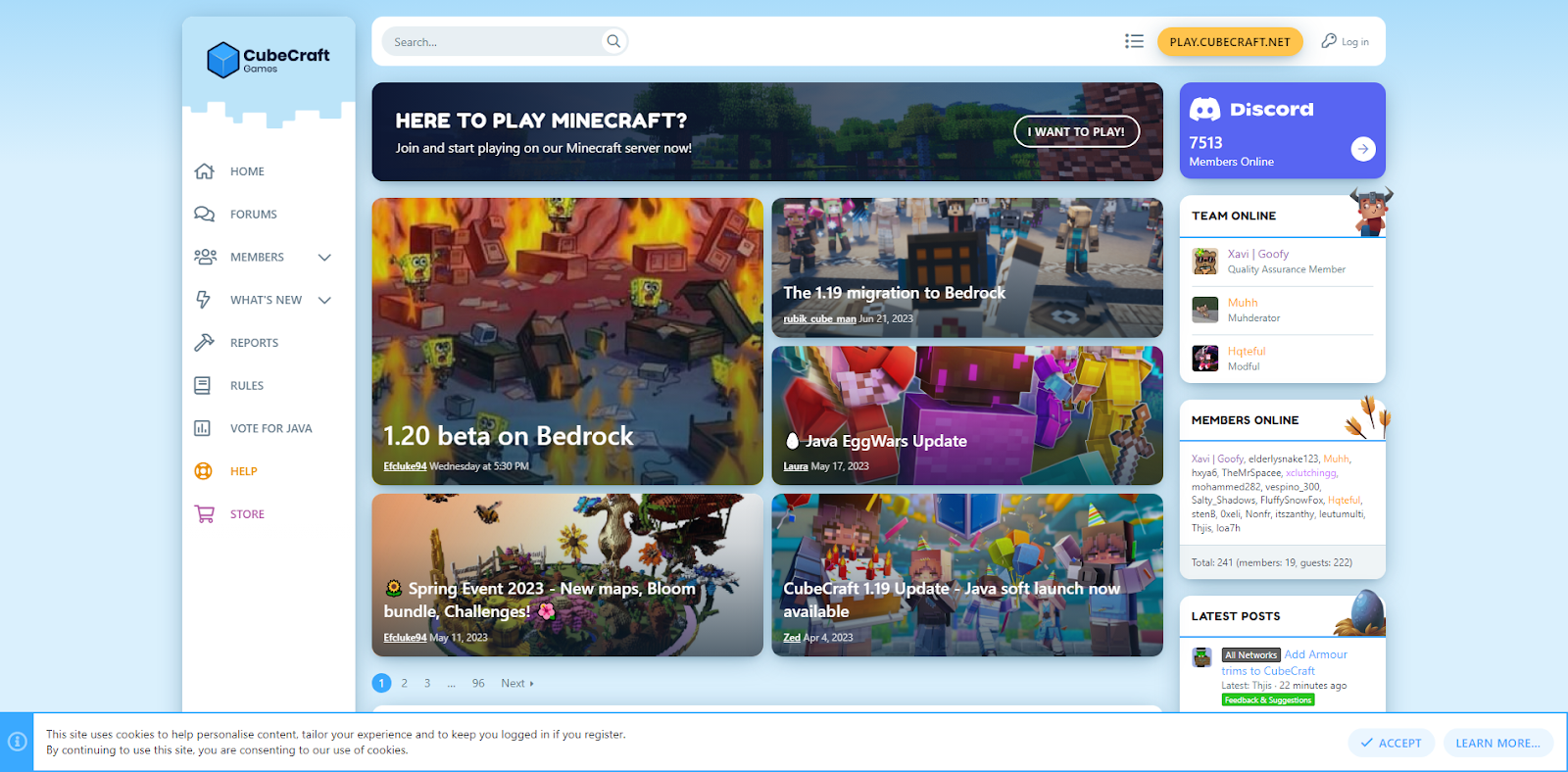
I will now highlight the most important parts of this page:
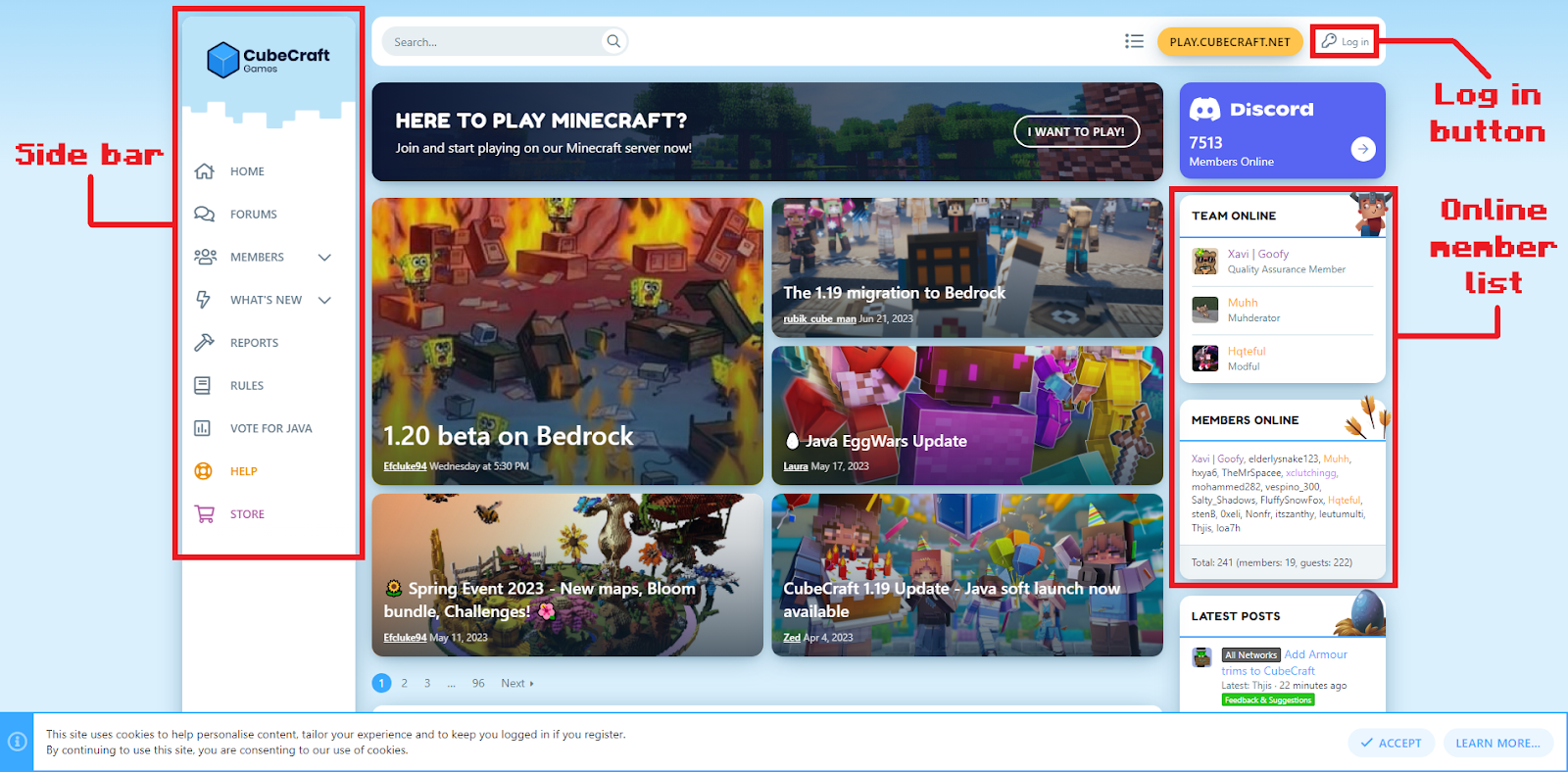
Side bar
This is going to be your best tool to navigate the Forums.
From here, you can instantly access the Home page, Forum List, Members page, latest posts and the Report Department. It also includes a link to the Java network voting site, the Helpdesk and the Java store.
‘Log in’ button
From here on, you can log into an existing Forums account or create a new account.
Once you have logged in, the website component that showed the ‘Log in’ button changes as shown in the image below.

The first icon on the right is your profile. You can press on this icon to open your profile menu. The next icon is your conversations inbox, where you get notified if someone starts a conversation with you. The last icon is the notification bell, showing your new notifications such as posts on your profile, replies to threads you have posted on or the creation of new threads in Forums that you watch.
Online member list
In the ‘Team Online’ section, you will be able to see which Team CubeCraft members have been online recently. This includes: The Quality Assurance team, Designers, Developers, Helpers, Moderators, Senior Moderators and Administrators.
In the ‘Members Online’ section, you will be able to see a list of Forum members who have been online recently.
For both of these sections, it will show members who are or have been online within a frame of a maximum of 15 minutes. Members can turn off their activity in the profile settings, hiding them from these sections.
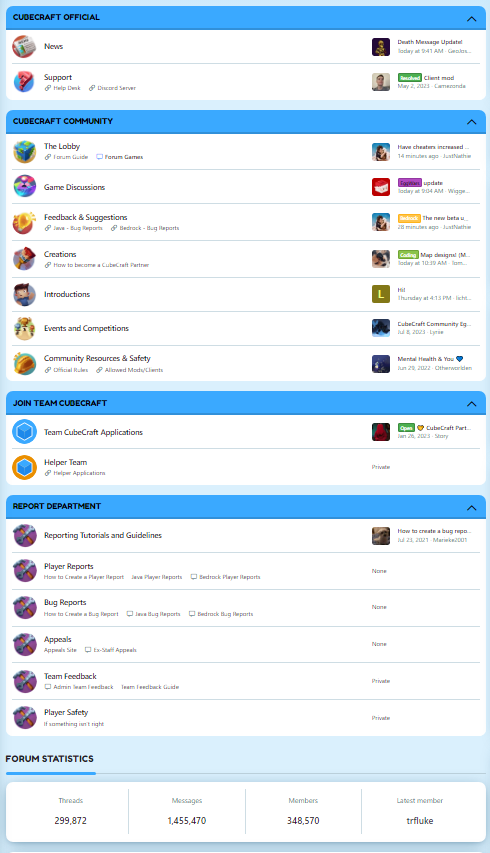 The Forum List is separated into a few categories. These categories are:
The Forum List is separated into a few categories. These categories are:
Certain exceptions include: The News subforum, where CubeCraft posts news threads for members to read; The Support subforum, where members used to be able to post their questions that could be answered by members from Team CubeCraft, which was archived, and the different Reports subforums, where posts are only visible to staff, for them to handle these.
The CubeCraft Community category contains the following subforums: The Lobby, Game Discussions, Feedback & Suggestions, Creations, Introductions, Events and Competitions and Community Resources and Safety.
 The Lobby
The Lobby
In this subforum, members can post anything their hearts desire - as long as it does not break any rules. This can range from questions to community news threads, a list of all time staff to the famous CubeCraft Community Highlights. If you are unsure which category your newly written thread falls under, post it here!
Within this subforum, there is another subforum called Forum Games. Here, you can find fun minigames made by the community to participate in such as Count to 1,000,000, Ban the Person Above You and more.
 Game Discussions
Game Discussions
Here, members can discuss anything related to the server’s minigames. Some of the sticky threads in this subforum can provide members with a lot of information, so make sure to read those!
 Feedback & Suggestions
Feedback & Suggestions
Members can provide their feedback and suggestions on any aspect of the CubeCraft Games network here.
Note: When posting a thread here, do not forget to look up whether or not there has already been a suggestion thread posted on the same topic recently!
 Creations
Creations
In this subforum, members can post their creations and share their amazing skills with their fellow community members. Videos, map creations, skins, other artwork; You name it!
 Introductions
Introductions
Here, members can post introduction threads, both new and old. If a member has already created an introduction thread in the past, they are free to write a reintroduction!
 Events and Competitions
Events and Competitions
In the Events and Competitions subforum, both official and unofficial community events are shared and hosted.
In the past, this subforum housed the Community Games and official seasonal competitions. Nowadays, external community organiser Partners are in charge of keeping this subforum alive, hosting events while advertising their own Discord servers partnered with CubeCraft Games.
 Community Resources & Safety
Community Resources & Safety
This subforum is entirely dedicated to warning and teaching members about online safety. Members can report others who break CubeCraft’s Terms of Service and Community Standards by creating a Player Safety Report thread in this subforum.
Great! You now know where to find all the subforums you probably want to post in. But… how do you create a thread?
On top of the list of posted threads, you can see a bar that says “Thread title”. Click on this bar, and the writing field will collapse.
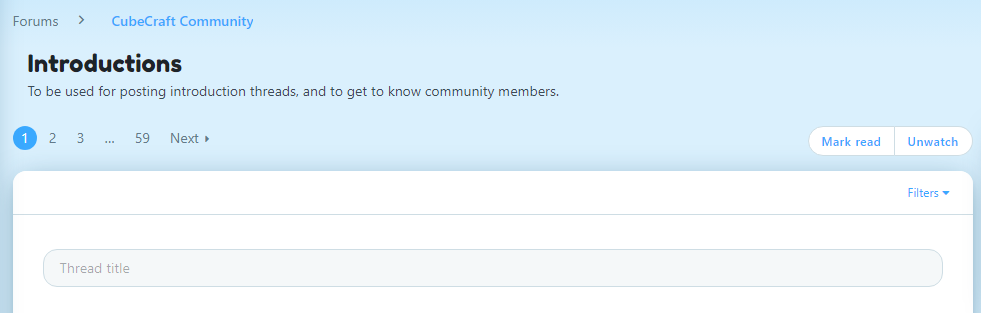

Now, you can give your thread a title and start writing the thread. Once you think your thread is done and ready to be posted, you can press on the ‘Post Thread’ button to post your thread!
For tips on how to create a suggestion thread, please refer here.

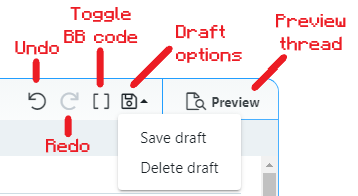
More options:
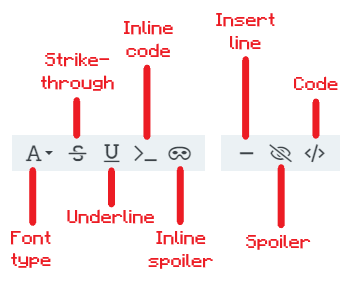
In the spoiler below, you can view how every single option looks.

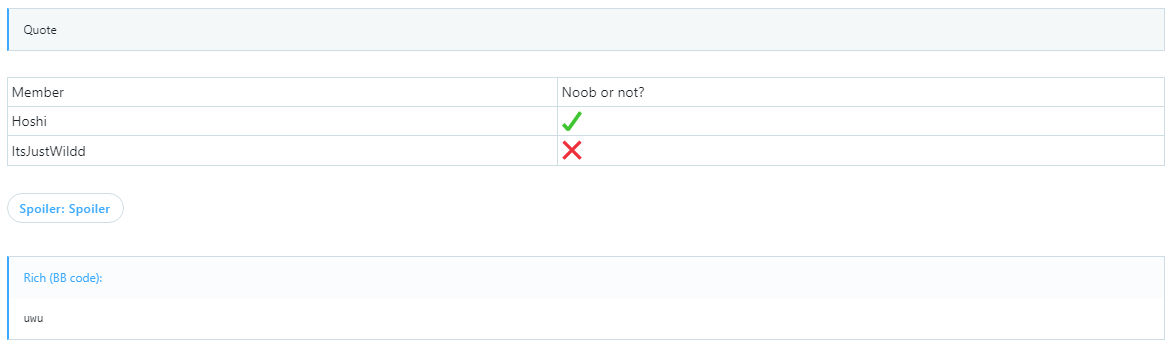

We’ve covered quite a lot of important basics already, but what about profiles? Time to switch topics and teach you how to find, customise and post on your own profile page and look up other members’!
Profile Posts Tab
In the profile posts tab, you and other members can post messages. These can also have formatting, media and more. If you wish to disallow other users from posting on your profile, you can disable this option in the profile settings.
Latest Activity Tab
This tab shows all of the latest activity committed by the member in question. This includes profile posts, messages on threads and reactions given out by this user.
Postings Tab
This tab shows all of the latest postings made by the member in question. It is very similar to the latest activity tab, except for the fact that it does not show reactions.
Featured Content Tab
The featured content tab shows whether or not a user has ever had a thread of theirs featured on the main cubecraft.net page. If so, it will show which post this was similar to the postings and latest activity tab.
About Tab
This tab shows a member’s About Me, information they filled in such as their birthday, any means of contacting them, their signature, their following & followers and lastly, their earned Forum trophies.
In the menu, if you click on your username, it will redirect you to your profile page, as shown in the GIF below.
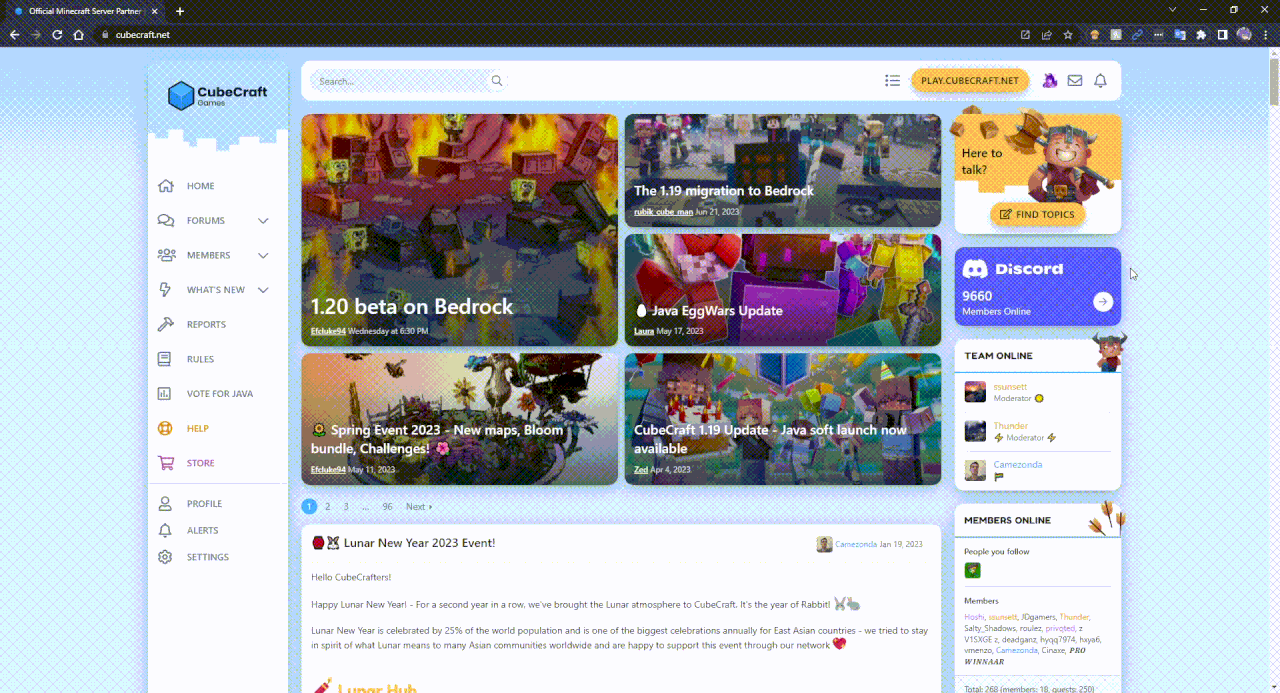
You can customise your profile by navigating to the drop-down menu and choosing any of the options provided. For instance, by pressing Account Details or Privacy, you will be redirected to your profile settings page.
From here, you can navigate to all categories of settings using the vertical Settings side bar. You can change the settings according to however you like. If you prefer dark mode over light mode, there is an option for you to change to this by going to your Preferences.
Here, you can find a list of notable members. This includes a list of current Team CubeCraft members, members with the most Forum messages, most featured content, highest reaction score, most trophy points and today’s birthdays. On this page, you can also search for any member using the Find Member feature.
To start a conversation with a user, use this link and add any recipient the same way as searching up their username. You can also directly click "Start conversation" on a user's profile.
Note: Do not forget that message and reaction farming is against the rules!
By accumulating trophy points and reaching certain milestones you will unlock the next “Forum Rank”. All available Forum member titles are:
Novice Member: 30 Trophy Points
Well-Known Member: 75 Trophy Points
Dedicated Member: 150 Trophy Points
Forum Expert: 250 Trophy Points
Forum Veteran: 400 Trophy Points
Forum Professional: 550 Trophy Points
Forum Legend: 704 Trophy Points
Forum God: 729 Trophy Points
The following reactions count towards this accumulation: Agree, Like, Heart, Love and Haha.
Negative reactions such as Unsure, Disagree, Wow, Sad and Angry will not count towards your reaction score.
Note: Do not forget that message and reaction farming is against the rules!
Firstly, it is important to know the reporting rules and guidelines before submitting your first report. Please read this official guidelines thread posted by Capitan, the Moderation Manager, before doing so.
If you are trying to create a Player Safety report, please refer to the Player Safety subforum.

By pressing “+ New Java player report”, you will be directed to the player report form.
In the ‘Offence’ drop-down menu, you can select the reason for reporting this user. Then, you will need to attach your photo or video evidence link, fill in the rule breaker’s username and select the language the report is in. If necessary, you can add extra information in the bottom text field and finally press ‘submit report’. Congratulations! You’ve just made your first Java report.
Note: You will need video evidence of players who committed physical offences such as teaming, cheating or trolling. This is all mentioned in the official guidelines thread mentioned in the above paragraph.

To create a report, press the yellow “Create a report!” button on the right of your screen. After that, fill in the rule breaker’s username in the corresponding section. Choose the correct offence, place the link to the evidence in the photo or video evidence field and provide extra information in case necessary. Finally, press ‘submit’. Congratulations! You’ve just made your first Bedrock report.
Note: You will need video evidence of players who committed physical offences such as teaming, cheating or trolling. This is all mentioned in the official guidelines thread mentioned in the paragraph above Reporting rule breakers (Java).
Press “Appeal” on the infraction you wish to appeal and input your appeal code. You can find this appeal code by trying to join the server while you are banned or by trying to chat while you are muted. Please note to NEVER share this appeal code with anyone as they could appeal for you. From there on, you can write your appeal. After doing so, you will need to be patient and wait for a staff member to reply.
If you tried appealing a Sentinel ban and it was previously denied but you believe the punishment is incorrect, refer to the Appeals site once again and start a conversation on that infraction. For more information about appealing bans, you can refer to the official Helpdesk guide to Ban Appeals article.
If you were punished previously by a staff member who is no longer staff, you can (re)appeal your punishment here.
To report a bug that occurred on the Java network, please refer to the Java Bug Reports subforum. Similarly, you can report bugs that occurred on the Bedrock network here. A Quality Assurance team member will reply to the bug report and forward/log the bug as soon as possible, if possible with the information provided.
Aside from the member ‘Forum ranks’, which act like simple titles on a user’s profile, there are also actual ranks. These ranks are given out to staff and Partners, the same way they get their own corresponding ranks in-game and on the Discord server which show up on a user’s profile and give them access to special permissions.
The following ranks are currently available:

Partner - Given to members who are part of the Partner Programme.

Team CubeCraft - Given to members of Team CubeCraft. This applies to every special role holder on the Forums aside from Partners.

Designer - Given to Team CubeCraft members who are part of the design team.

Sr. Designer - Given to Team CubeCraft members who are Senior Designers in the design team.

Developer - Given to Team CubeCraft members who are part of the development team.

Quality Assurance - Given to Team CubeCraft members who are part of the quality assurance team.

Customer Support - Given to Team CubeCraft members who are part of the customer support team.

Helper - Given to Team CubeCraft members who are Helpers within the moderation team.

Moderator - Given to Team CubeCraft members who are Moderators within the moderation team.

Sr. Moderator - Given to Team CubeCraft members who are Senior Moderators within the moderation team.

Admin Team - Given to Team CubeCraft members who are part of the administration team.
Many of the ranks above, you can or could once apply for. In this chapter, you will learn about the application forms that are open or might open up in the future.
Partners get access to various perks and support from CubeCraft. Examples are unlocking all available loot on the Java and Bedrock networks, access to features such as /nick and private games and more.
You can read more about the benefits of this role and you can apply to become a part of the Partner Programme here.
A list of Partnered Discord servers is written here.
Community members may apply for Helper if they meet a certain set of requirements. You can find the requirements and read more about the role here. To apply, create a thread in the Helper Team subforum.
Note: You need to be at least 16 years old to apply for a job here. Some jobs may require that you be at least 18. Questions about the open positions should be emailed to jobs@cubecraft.net.
Want to get a head start in the community on other Forum members? Here are some threads you can participate in or read for better integration into the community!
CubeCraft Birthday Calendar by @SanCookie
By sharing your birthday in this thread, other community members can easily view when your birthday is so they can wish you a happy birthday on the big day. It’s an easy way to be remembered a little!
CubeCraft Book of World Records by @CubeCraft World Records
This thread contains unofficial records reached by community members in all sorts of ways in every game and lobby. It allows people to work towards a record of their own and compete with others by trying to break existing records. Another good way to be remembered in this community!
CubeCraft Team History & Status by @Evaluatiefout, @Pluisje & @Catss
A good way to get some information about the history of the server and its community is by reading this thread. It contains a list of all past and current staff members along with some fun facts about Team CubeCraft and even some interviews with (ex-)staff members!
CCG Memes by @Muffin
One of the classics on the CubeCraft Forum is this thread. Any community member can post their CubeCraft-related meme creations here!
I would like to quickly mention some final credits as I did get help from a couple others.
I’ve been meaning to write this thread for a while now, but a recent suggestion thread made me want to start working on this immediately. Therefore, I present to you:
 The Forum Guide: Community Edition
The Forum Guide: Community Edition 
Do you think navigating the Forums is difficult? Fret not, as this thread is here to help you find your way and understand not only the basics, but also the deeper parts of the Forums!Table of contents:
- Basic Information & Rules
- Navigating the Forums
- Writing & Posting on the Forums
- Member Profiles & Account Customisation
- Reporting Players & Bugs
- Appealing Punishments
- CubeCraft Forum Ranks
- Staff & Partner Applications
- Notable Community Threads
 Basic Information & Rules
Basic Information & Rules
Welcome to the official CubeCraft website, also known as the Forums. Here, community members can keep up with the latest CubeCraft news, report players, post suggestions and discussion threads and more.The first and most important things to know from the moment members first join CubeCraft are the official rules. The complete official rules are written on a CubeCraft Helpdesk page which can be found here. The spoiler below contains the rules that apply to the Forums.
Source: CubeCraft Helpdesk
 Navigating the Forums
Navigating the Forums
Now that you know what you can actually do on the Forums, I will be helping you locate those places!➥ Basics
We will start from the complete basics: Once you have opened up the website, you should see the page shown in the image below.I will now highlight the most important parts of this page:
Side bar
This is going to be your best tool to navigate the Forums.
From here, you can instantly access the Home page, Forum List, Members page, latest posts and the Report Department. It also includes a link to the Java network voting site, the Helpdesk and the Java store.
‘Log in’ button
From here on, you can log into an existing Forums account or create a new account.
What the Sign In & Register Account pages look like:
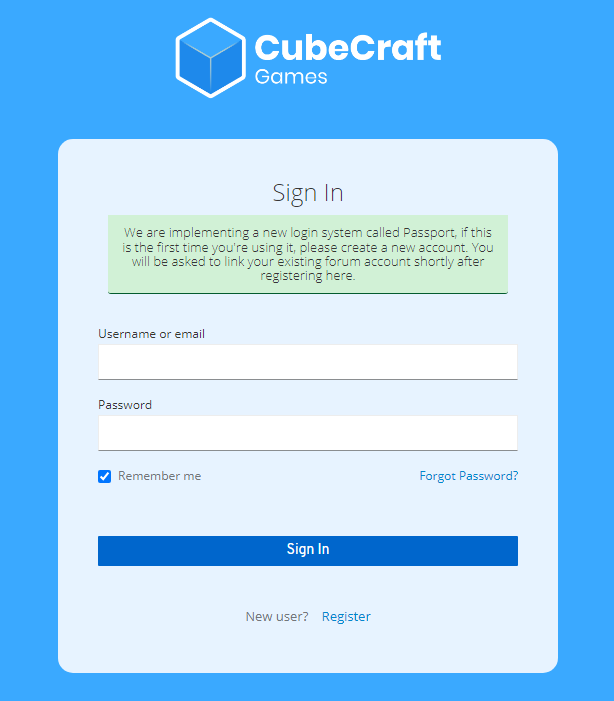
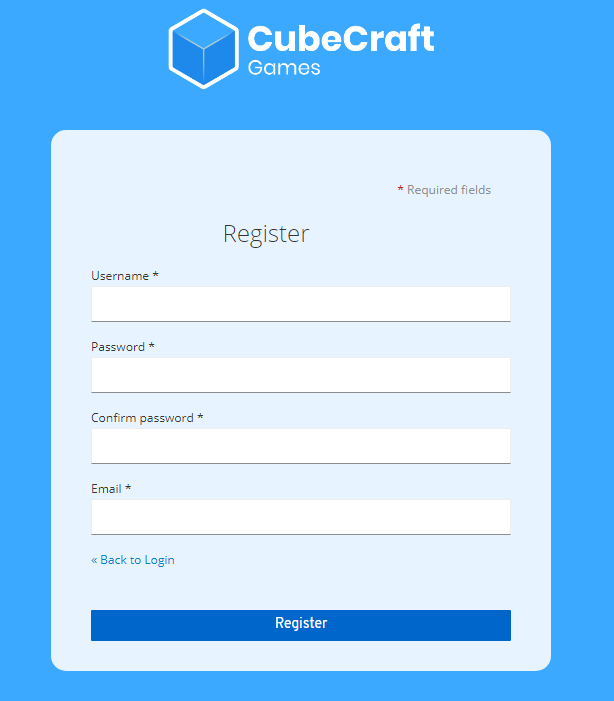
Once you have logged in, the website component that showed the ‘Log in’ button changes as shown in the image below.
The first icon on the right is your profile. You can press on this icon to open your profile menu. The next icon is your conversations inbox, where you get notified if someone starts a conversation with you. The last icon is the notification bell, showing your new notifications such as posts on your profile, replies to threads you have posted on or the creation of new threads in Forums that you watch.
Online member list
In the ‘Team Online’ section, you will be able to see which Team CubeCraft members have been online recently. This includes: The Quality Assurance team, Designers, Developers, Helpers, Moderators, Senior Moderators and Administrators.
In the ‘Members Online’ section, you will be able to see a list of Forum members who have been online recently.
For both of these sections, it will show members who are or have been online within a frame of a maximum of 15 minutes. Members can turn off their activity in the profile settings, hiding them from these sections.
➥ Forum List
- CubeCraft Official;
- CubeCraft Community;
- Join Team CubeCraft;
- Report Department;
- Forum Statistics
Certain exceptions include: The News subforum, where CubeCraft posts news threads for members to read; The Support subforum, where members used to be able to post their questions that could be answered by members from Team CubeCraft, which was archived, and the different Reports subforums, where posts are only visible to staff, for them to handle these.
The CubeCraft Community category contains the following subforums: The Lobby, Game Discussions, Feedback & Suggestions, Creations, Introductions, Events and Competitions and Community Resources and Safety.
 The Lobby
The LobbyIn this subforum, members can post anything their hearts desire - as long as it does not break any rules. This can range from questions to community news threads, a list of all time staff to the famous CubeCraft Community Highlights. If you are unsure which category your newly written thread falls under, post it here!
Within this subforum, there is another subforum called Forum Games. Here, you can find fun minigames made by the community to participate in such as Count to 1,000,000, Ban the Person Above You and more.
 Game Discussions
Game DiscussionsHere, members can discuss anything related to the server’s minigames. Some of the sticky threads in this subforum can provide members with a lot of information, so make sure to read those!
 Feedback & Suggestions
Feedback & SuggestionsMembers can provide their feedback and suggestions on any aspect of the CubeCraft Games network here.
Note: When posting a thread here, do not forget to look up whether or not there has already been a suggestion thread posted on the same topic recently!
 Creations
CreationsIn this subforum, members can post their creations and share their amazing skills with their fellow community members. Videos, map creations, skins, other artwork; You name it!
 Introductions
IntroductionsHere, members can post introduction threads, both new and old. If a member has already created an introduction thread in the past, they are free to write a reintroduction!
 Events and Competitions
Events and CompetitionsIn the Events and Competitions subforum, both official and unofficial community events are shared and hosted.
In the past, this subforum housed the Community Games and official seasonal competitions. Nowadays, external community organiser Partners are in charge of keeping this subforum alive, hosting events while advertising their own Discord servers partnered with CubeCraft Games.
 Community Resources & Safety
Community Resources & SafetyThis subforum is entirely dedicated to warning and teaching members about online safety. Members can report others who break CubeCraft’s Terms of Service and Community Standards by creating a Player Safety Report thread in this subforum.
 Writing & Posting on the Forums
Writing & Posting on the Forums
Great! You now know where to find all the subforums you probably want to post in. But… how do you create a thread?➥ Creating a thread
First things first, find the subforum you want to create a thread in. As an example, we’ll be ‘creating’ an introduction thread in the Introductions subforum.On top of the list of posted threads, you can see a bar that says “Thread title”. Click on this bar, and the writing field will collapse.
Now, you can give your thread a title and start writing the thread. Once you think your thread is done and ready to be posted, you can press on the ‘Post Thread’ button to post your thread!
For tips on how to create a suggestion thread, please refer here.
➥ Formatting & customisation
However, a thread made out of plain text is not always as nice to look at. That is why we use formatting. Here is every single use of the options in the formatting bar:More options:
In the spoiler below, you can view how every single option looks.
 Member Profiles & Account Customisation
Member Profiles & Account Customisation
We’ve covered quite a lot of important basics already, but what about profiles? Time to switch topics and teach you how to find, customise and post on your own profile page and look up other members’!➥ Forum profiles
Every Forum member’s profile has a few tabs: Profile Posts, Latest Activity, Postings, Featured Content and About.Profile Posts Tab
In the profile posts tab, you and other members can post messages. These can also have formatting, media and more. If you wish to disallow other users from posting on your profile, you can disable this option in the profile settings.
Latest Activity Tab
This tab shows all of the latest activity committed by the member in question. This includes profile posts, messages on threads and reactions given out by this user.
Postings Tab
This tab shows all of the latest postings made by the member in question. It is very similar to the latest activity tab, except for the fact that it does not show reactions.
Featured Content Tab
The featured content tab shows whether or not a user has ever had a thread of theirs featured on the main cubecraft.net page. If so, it will show which post this was similar to the postings and latest activity tab.
About Tab
This tab shows a member’s About Me, information they filled in such as their birthday, any means of contacting them, their signature, their following & followers and lastly, their earned Forum trophies.
➥ Your profile
To find your own profile, you must navigate to the top right corner of the Forums once again. Here, you can find an icon with your profile picture. Click on it to open a drop-down menu with information about your profile and redirections to the profile settings.In the menu, if you click on your username, it will redirect you to your profile page, as shown in the GIF below.
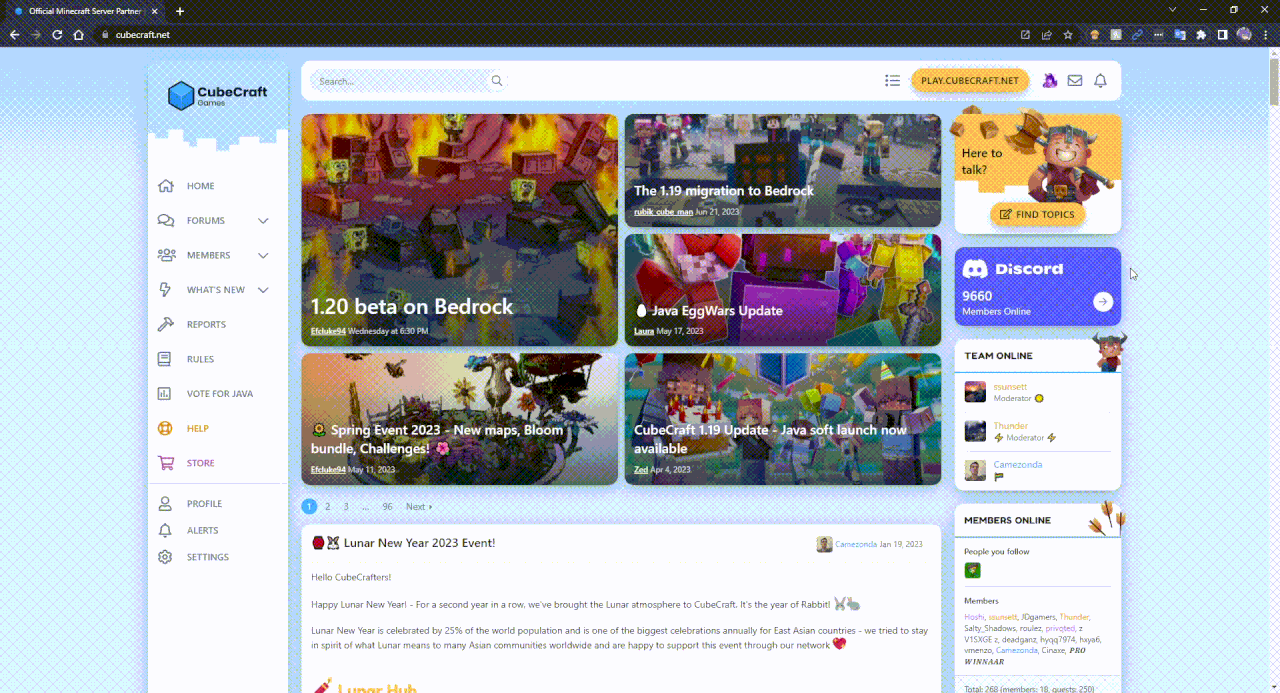
You can customise your profile by navigating to the drop-down menu and choosing any of the options provided. For instance, by pressing Account Details or Privacy, you will be redirected to your profile settings page.
From here, you can navigate to all categories of settings using the vertical Settings side bar. You can change the settings according to however you like. If you prefer dark mode over light mode, there is an option for you to change to this by going to your Preferences.
➥ Members page
Remember the side bar from before? Navigate to the Members page, located under the Forums option in this bar.Here, you can find a list of notable members. This includes a list of current Team CubeCraft members, members with the most Forum messages, most featured content, highest reaction score, most trophy points and today’s birthdays. On this page, you can also search for any member using the Find Member feature.
To start a conversation with a user, use this link and add any recipient the same way as searching up their username. You can also directly click "Start conversation" on a user's profile.
➥ Messages
Your message count increases as you post more and more on the Forums. This, however, only applies to threads and replies to threads made on the forums. Profile messages will not increase your message count.Note: Do not forget that message and reaction farming is against the rules!
➥ Trophy points
Now, we’ll be getting onto the topic of trophy points. Trophy points are a number of points that are given out to members for reaching certain milestones, also known as ‘trophies’. To view which trophies you have unlocked, navigate to your profile’s About page and scroll completely down or open your profile drop-down menu and left click on the amount of trophy points you have. From the latter, you can also view all available trophies. This way, you can work towards certain milestones!By accumulating trophy points and reaching certain milestones you will unlock the next “Forum Rank”. All available Forum member titles are:
Novice Member: 30 Trophy Points
Well-Known Member: 75 Trophy Points
Dedicated Member: 150 Trophy Points
Forum Expert: 250 Trophy Points
Forum Veteran: 400 Trophy Points
Forum Professional: 550 Trophy Points
Forum Legend: 704 Trophy Points
Forum God: 729 Trophy Points
➥ Reaction score
As you are posting messages and profile posts, you will likely notice that your ‘Reaction Score’ shown on your profile increases. Your reaction score shows how many positive reactions your content has had.The following reactions count towards this accumulation: Agree, Like, Heart, Love and Haha.
Negative reactions such as Unsure, Disagree, Wow, Sad and Angry will not count towards your reaction score.
Note: Do not forget that message and reaction farming is against the rules!
 Reporting Players & Bugs
Reporting Players & Bugs
Firstly, it is important to know the reporting rules and guidelines before submitting your first report. Please read this official guidelines thread posted by Capitan, the Moderation Manager, before doing so.If you are trying to create a Player Safety report, please refer to the Player Safety subforum.
➥ Reporting rule breakers (Java)
To report a rule breaker on Java, you will need to visit the Java Reports site. Other users will not be able to view the reports you have made. Once you have made a report, it will be listed under the menu shown in the image below.By pressing “+ New Java player report”, you will be directed to the player report form.
In the ‘Offence’ drop-down menu, you can select the reason for reporting this user. Then, you will need to attach your photo or video evidence link, fill in the rule breaker’s username and select the language the report is in. If necessary, you can add extra information in the bottom text field and finally press ‘submit report’. Congratulations! You’ve just made your first Java report.
Note: You will need video evidence of players who committed physical offences such as teaming, cheating or trolling. This is all mentioned in the official guidelines thread mentioned in the above paragraph.
➥ Reporting rule breakers (Bedrock)
To report a rule breaker on Bedrock, please refer to the Bedrock Reports site. This is done through the Forums, unlike Java Reports. Other users will not be able to view the reports you have made. Once you have made a report, it will be listed under the menu shown in the image below.To create a report, press the yellow “Create a report!” button on the right of your screen. After that, fill in the rule breaker’s username in the corresponding section. Choose the correct offence, place the link to the evidence in the photo or video evidence field and provide extra information in case necessary. Finally, press ‘submit’. Congratulations! You’ve just made your first Bedrock report.
Note: You will need video evidence of players who committed physical offences such as teaming, cheating or trolling. This is all mentioned in the official guidelines thread mentioned in the paragraph above Reporting rule breakers (Java).
➥ Appealing punishments
To appeal a punishment that was placed on your account, please visit the Appeals site. From there, you will need to choose the platform your account was punished on - Java or Bedrock. Then, type your username in the text field and press “Start Appeal”.Press “Appeal” on the infraction you wish to appeal and input your appeal code. You can find this appeal code by trying to join the server while you are banned or by trying to chat while you are muted. Please note to NEVER share this appeal code with anyone as they could appeal for you. From there on, you can write your appeal. After doing so, you will need to be patient and wait for a staff member to reply.
If you tried appealing a Sentinel ban and it was previously denied but you believe the punishment is incorrect, refer to the Appeals site once again and start a conversation on that infraction. For more information about appealing bans, you can refer to the official Helpdesk guide to Ban Appeals article.
If you were punished previously by a staff member who is no longer staff, you can (re)appeal your punishment here.
➥ Reporting bugs
Similar to reporting players, there is also a form on the Forums to report bugs for both platforms.To report a bug that occurred on the Java network, please refer to the Java Bug Reports subforum. Similarly, you can report bugs that occurred on the Bedrock network here. A Quality Assurance team member will reply to the bug report and forward/log the bug as soon as possible, if possible with the information provided.
 CubeCraft Forum Ranks
CubeCraft Forum Ranks
Aside from the member ‘Forum ranks’, which act like simple titles on a user’s profile, there are also actual ranks. These ranks are given out to staff and Partners, the same way they get their own corresponding ranks in-game and on the Discord server which show up on a user’s profile and give them access to special permissions.The following ranks are currently available:
Partner - Given to members who are part of the Partner Programme.
Team CubeCraft - Given to members of Team CubeCraft. This applies to every special role holder on the Forums aside from Partners.
Designer - Given to Team CubeCraft members who are part of the design team.
Sr. Designer - Given to Team CubeCraft members who are Senior Designers in the design team.
Developer - Given to Team CubeCraft members who are part of the development team.
Quality Assurance - Given to Team CubeCraft members who are part of the quality assurance team.
Customer Support - Given to Team CubeCraft members who are part of the customer support team.
Helper - Given to Team CubeCraft members who are Helpers within the moderation team.
Moderator - Given to Team CubeCraft members who are Moderators within the moderation team.
Sr. Moderator - Given to Team CubeCraft members who are Senior Moderators within the moderation team.
Admin Team - Given to Team CubeCraft members who are part of the administration team.
 Staff & Partner Applications
Staff & Partner Applications
Many of the ranks above, you can or could once apply for. In this chapter, you will learn about the application forms that are open or might open up in the future.➥ Partner applications
Are you a content creator, do you make music or are you a CubeCraft-related Discord community owner, perhaps even a texture pack creator or do you have some other project going and you wish to get support from CubeCraft? Give applying for Partner a shot!Partners get access to various perks and support from CubeCraft. Examples are unlocking all available loot on the Java and Bedrock networks, access to features such as /nick and private games and more.
You can read more about the benefits of this role and you can apply to become a part of the Partner Programme here.
A list of Partnered Discord servers is written here.
➥ Helper applications
Helpers are moderators-in-training. As a moderation team member, you will be moderating on three different platforms: Discord, Forums and in-game. You will not be able to apply for two in-game platforms at once (Java and Bedrock).Community members may apply for Helper if they meet a certain set of requirements. You can find the requirements and read more about the role here. To apply, create a thread in the Helper Team subforum.
➥ Job applications (design, development & more)
In case a spot in the design, development or admin team opens up, you can refer here to check it out. If there is no open opportunity available, that means there is no available position in the team.Note: You need to be at least 16 years old to apply for a job here. Some jobs may require that you be at least 18. Questions about the open positions should be emailed to jobs@cubecraft.net.
 Notable Community Threads
Notable Community Threads
Want to get a head start in the community on other Forum members? Here are some threads you can participate in or read for better integration into the community!CubeCraft Birthday Calendar by @SanCookie
By sharing your birthday in this thread, other community members can easily view when your birthday is so they can wish you a happy birthday on the big day. It’s an easy way to be remembered a little!
CubeCraft Book of World Records by @CubeCraft World Records
This thread contains unofficial records reached by community members in all sorts of ways in every game and lobby. It allows people to work towards a record of their own and compete with others by trying to break existing records. Another good way to be remembered in this community!
CubeCraft Team History & Status by @Evaluatiefout, @Pluisje & @Catss
A good way to get some information about the history of the server and its community is by reading this thread. It contains a list of all past and current staff members along with some fun facts about Team CubeCraft and even some interviews with (ex-)staff members!
CCG Memes by @Muffin
One of the classics on the CubeCraft Forum is this thread. Any community member can post their CubeCraft-related meme creations here!
 Credits
Credits
I would like to quickly mention some final credits as I did get help from a couple others.- A big thank you to @Wildd for writing a quick and simple list of things to include in the thread.
- Also a thank you to @Stijnnn_ for adding some small topics to the list Wildd provided.
- Major thanks to @AnolTongi for proofreading this massive amount of text for any noticeable mistakes.
Last edited:









