Hello there,
Today I am going to show you how to increase your FPS in Minecraft
Just follow those methods and you will get a FPS boost.
(Those techniques are tested on different laptopts so it really depends)
Information:
Title: 'Important information' is marked with a red color.
Please correct me if I spelled something wrong.
(Even in the settings because my language is Dutch/Netherlands)
--------------------------------------------------------------------------------------------------------------------------------------------------------------------------------
(Important screenshots are coming soon).
--------------------------------------------------------------------------------------------------------------------------------------------------------------------------------
FIRST METHOD:
Important Information:
The first method mostly works on older laptopts.
(Windows 7 and Windows 8)
1: CHANGE YOUR THEME
So most of you don't know this but: you have a theme 'in' your laptop.
But CheatersDontWin, how do I find that?
Just follow those steps and you'll see how it works.
STEPS FOR WINDOWS 10:
(Included screenshots).
STEP 1:
First step: click on "customize settings personalization"
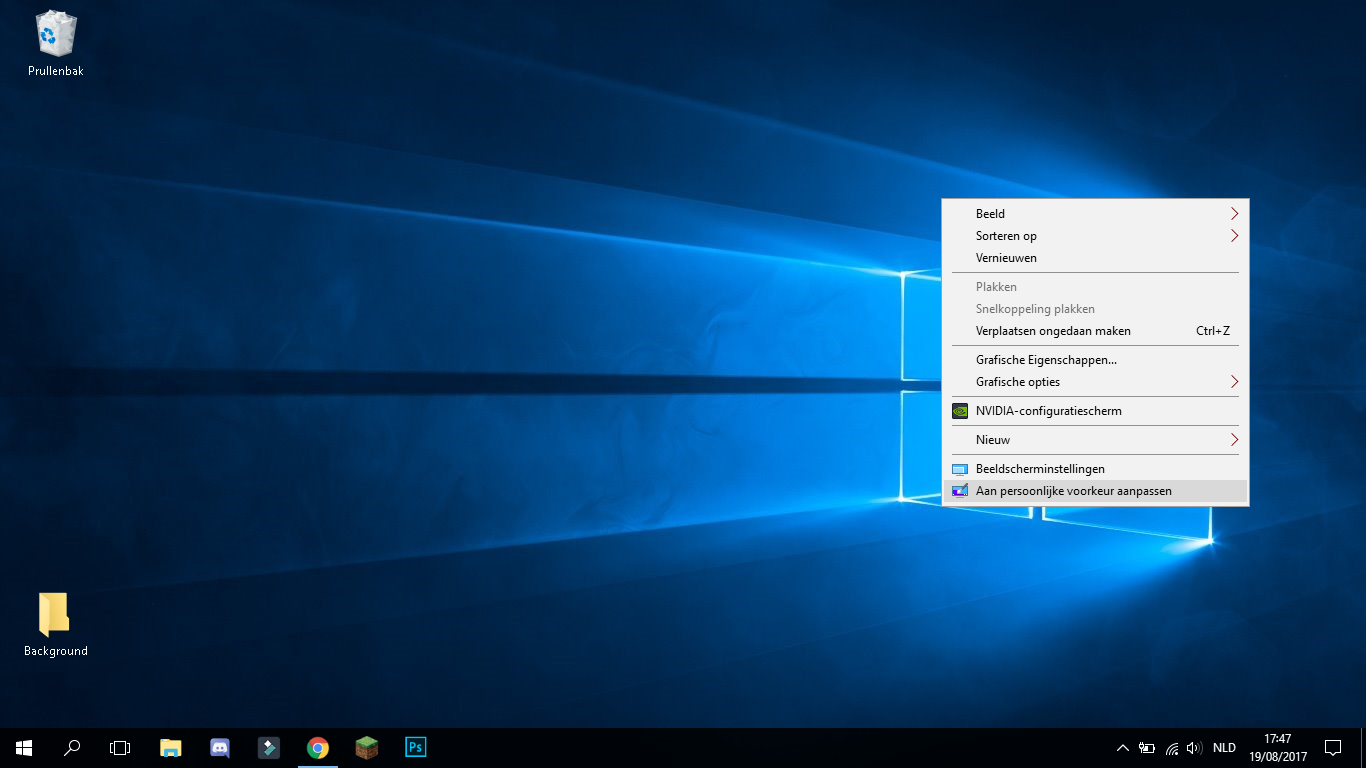
STEP 2:
Second step: click on "themes"
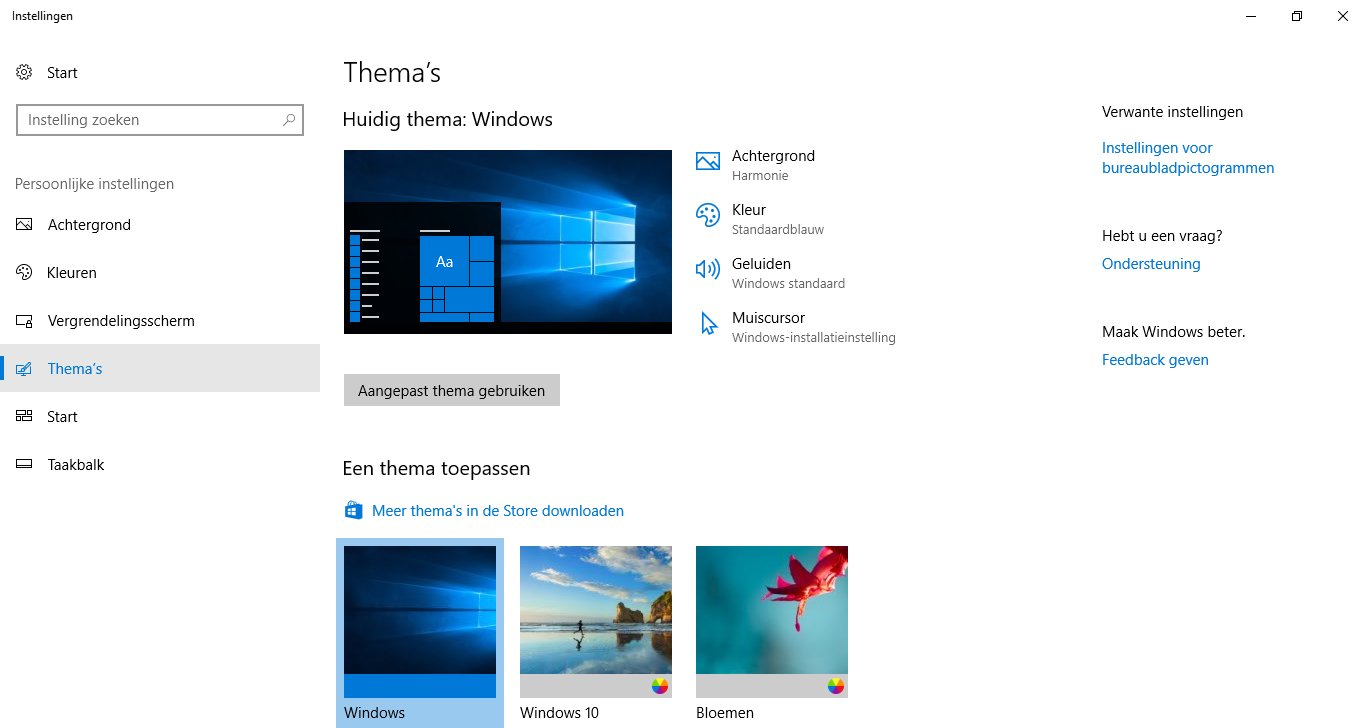
STEP 3:
Third step: click on "Windows"
(Just make sure you'll just have 1 images and sound(s))
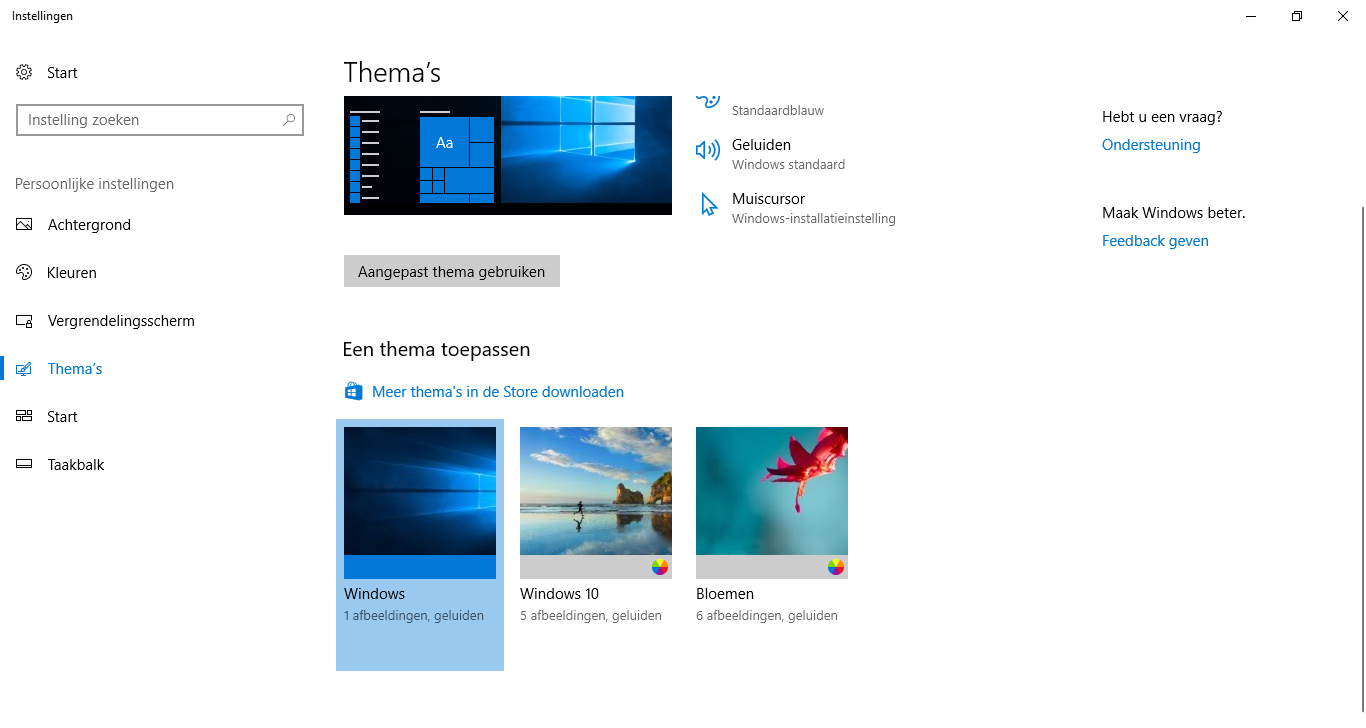
STEPS FOR WINDOWS 7:
COMING SOON
---------------------------------------------------------------------------------------------------------------------------------------------
SECOND METHOD:
Important Information:
This one works on all computer versions.
(Windows XP/Windows Vista/Windows 7/Windows 8 and Windows 10)
1: PLAY ON FULLSCREEN MODE
So most of you don't know but if you play on fullscreen mode you get a FPS boost.
But CheatersDontWin, how do I play on fullscreen mode?
Just follow those steps and you'll see how it works.
STEPS FOR ALL COMPUTER VERSIONS:
(Included screenshots).
STEP 1:
First step: just play minecraft like you usually do.
(With your taskbar)
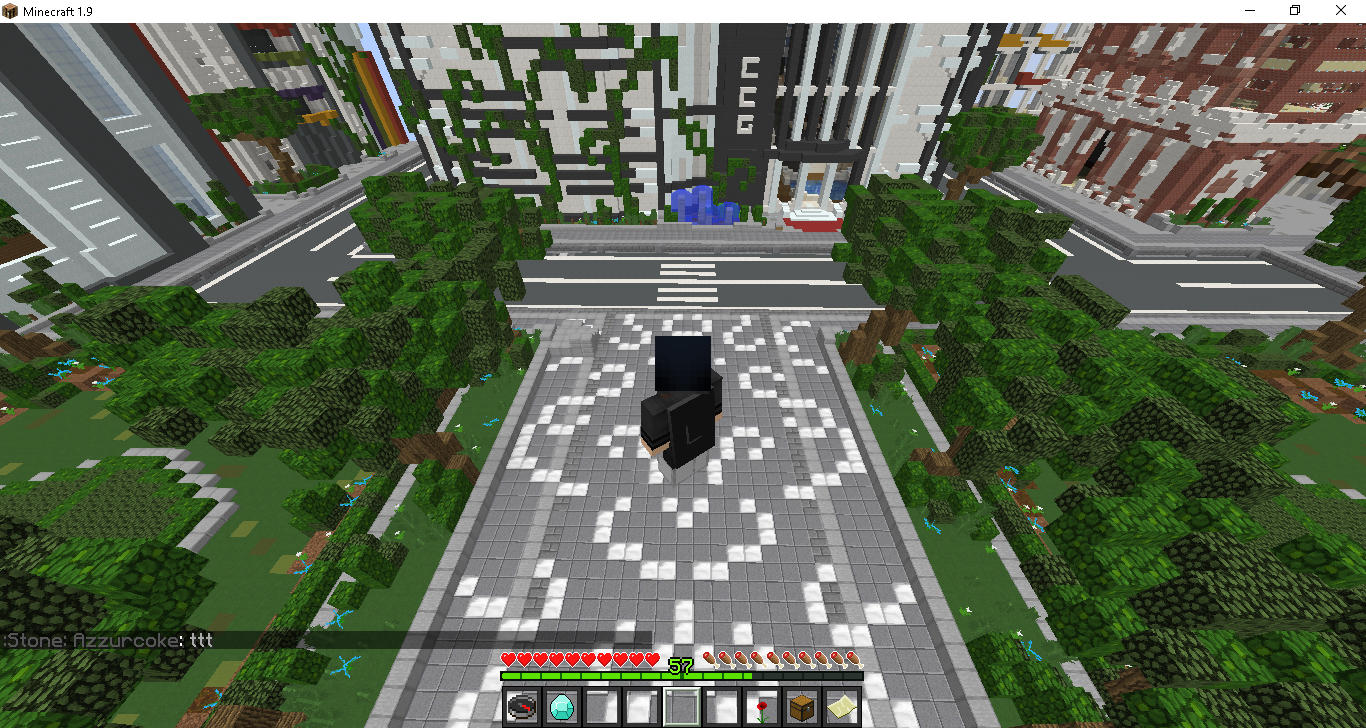
STEP 2:
Second step: click on "F11" on your keyboard.
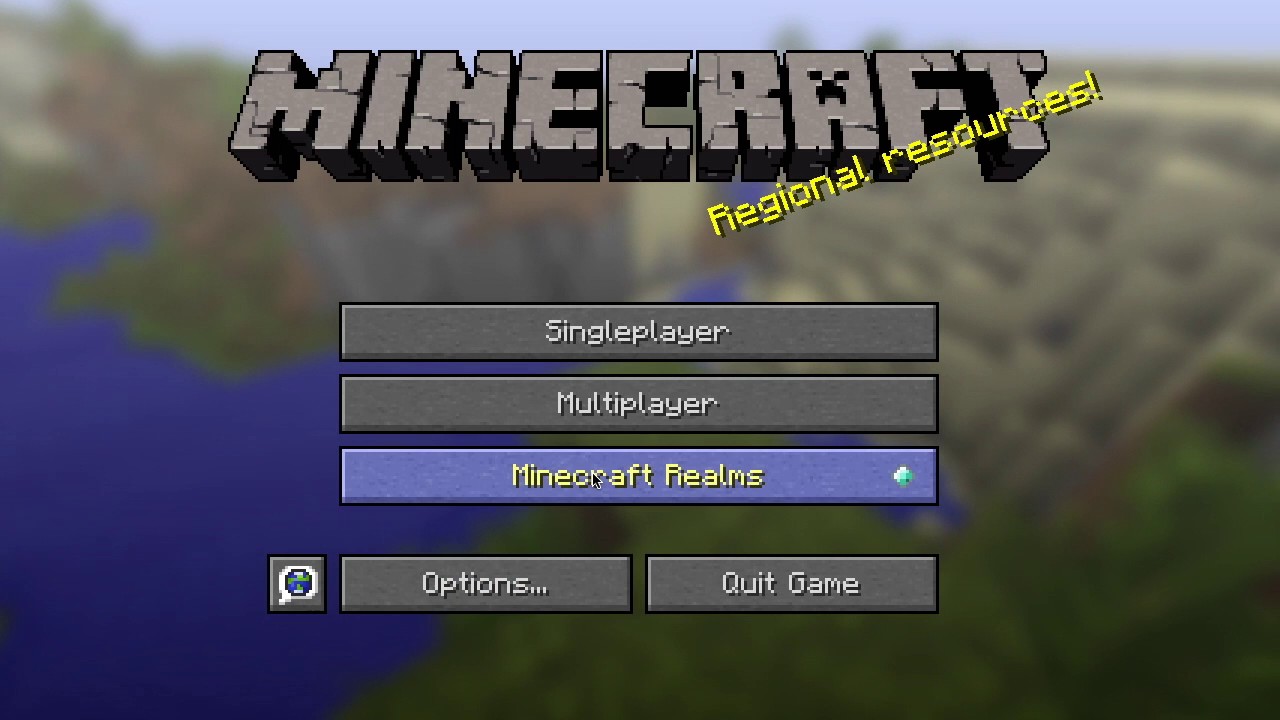
(This screenshot is from Google: fullscreen mode minecraft images)
---------------------------------------------------------------------------------------------------------------------------------------------
THIRD METHOD:
Credits: @Orangeric88
Important Information:
This one works on all computer versions.
(Windows XP/Windows Vista/Windows 7/Windows 8 and Windows 10)
1: SHOW DESKTOP ICONS
So most of you don't know but if you disable 'show desktop icons' you get a FPS boost.
But CheatersDontWin, how do disable those icons?
Just follow those steps and you'll see how it works.
STEPS FOR ALL COMPUTER VERSIONS:
(Included screenshots).
STEP 1:
First step: right click on your desktop and go to "view"
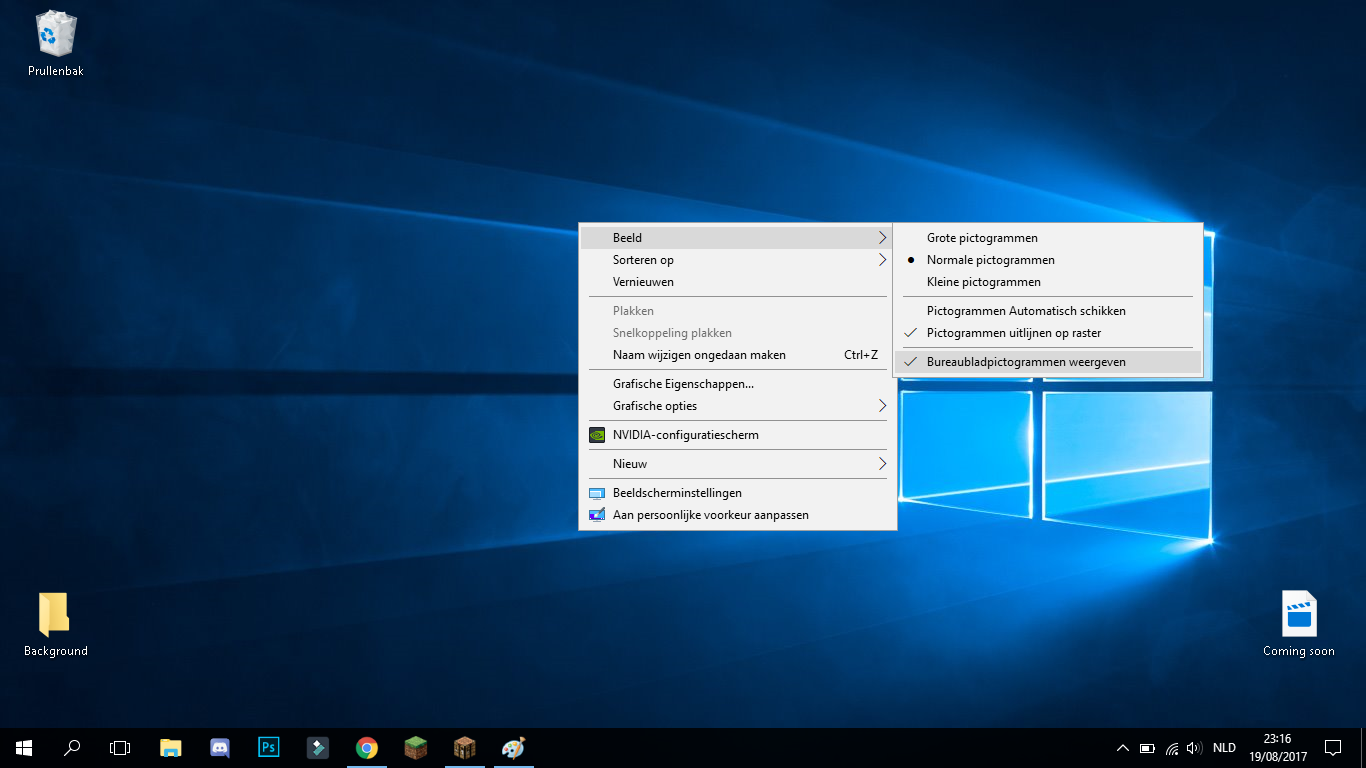
Today I am going to show you how to increase your FPS in Minecraft
Just follow those methods and you will get a FPS boost.
(Those techniques are tested on different laptopts so it really depends)
Information:
Title: 'Important information' is marked with a red color.
Please correct me if I spelled something wrong.
(Even in the settings because my language is Dutch/Netherlands)
--------------------------------------------------------------------------------------------------------------------------------------------------------------------------------
(Important screenshots are coming soon).
--------------------------------------------------------------------------------------------------------------------------------------------------------------------------------
FIRST METHOD:
Important Information:
The first method mostly works on older laptopts.
(Windows 7 and Windows 8)
1: CHANGE YOUR THEME
So most of you don't know this but: you have a theme 'in' your laptop.
But CheatersDontWin, how do I find that?
Just follow those steps and you'll see how it works.
STEPS FOR WINDOWS 10:
(Included screenshots).
STEP 1:
First step: click on "customize settings personalization"
STEP 2:
Second step: click on "themes"
STEP 3:
Third step: click on "Windows"
(Just make sure you'll just have 1 images and sound(s))
STEPS FOR WINDOWS 7:
COMING SOON
---------------------------------------------------------------------------------------------------------------------------------------------
SECOND METHOD:
Important Information:
This one works on all computer versions.
(Windows XP/Windows Vista/Windows 7/Windows 8 and Windows 10)
1: PLAY ON FULLSCREEN MODE
So most of you don't know but if you play on fullscreen mode you get a FPS boost.
But CheatersDontWin, how do I play on fullscreen mode?
Just follow those steps and you'll see how it works.
STEPS FOR ALL COMPUTER VERSIONS:
(Included screenshots).
STEP 1:
First step: just play minecraft like you usually do.
(With your taskbar)
STEP 2:
Second step: click on "F11" on your keyboard.
(This screenshot is from Google: fullscreen mode minecraft images)
---------------------------------------------------------------------------------------------------------------------------------------------
THIRD METHOD:
Credits: @Orangeric88
Important Information:
This one works on all computer versions.
(Windows XP/Windows Vista/Windows 7/Windows 8 and Windows 10)
1: SHOW DESKTOP ICONS
So most of you don't know but if you disable 'show desktop icons' you get a FPS boost.
But CheatersDontWin, how do disable those icons?
Just follow those steps and you'll see how it works.
STEPS FOR ALL COMPUTER VERSIONS:
(Included screenshots).
STEP 1:
First step: right click on your desktop and go to "view"
STEP 2:
Second step: click on "Show desktop icons"
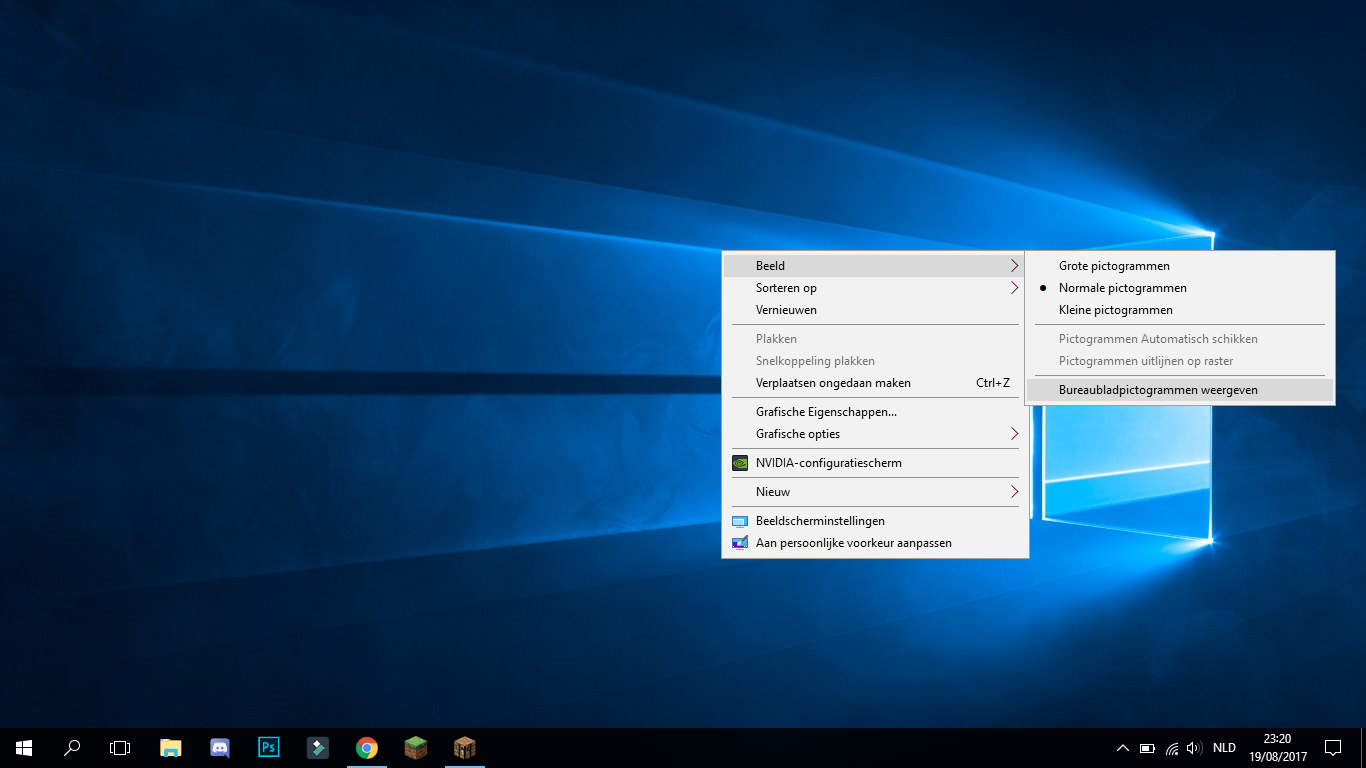
Second step: click on "Show desktop icons"
---------------------------------------------------------------------------------------------------------------------------------------------
FOURTH METHOD:
Credits: @Zombiepower
Important Information:
This one works on all computer versions.
(Windows XP/Windows Vista/Windows 7/Windows 8 and Windows 10)
1: DELETE %TEMP% FILES
So most of you don't know but if you delete %TEMP% files you get a FPS boost.
But CheatersDontWin, how do disable those icons?
Just follow those steps and you'll see how it works.
STEPS FOR ALL COMPUTER VERSIONS:
(Included screenshots).
STEP 1:
First step: press the "Windows icon" and "R" at the same time on your keyboard.
(You will see popup window.)
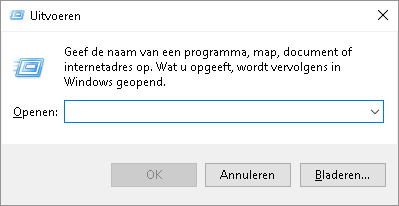
FOURTH METHOD:
Credits: @Zombiepower
Important Information:
This one works on all computer versions.
(Windows XP/Windows Vista/Windows 7/Windows 8 and Windows 10)
1: DELETE %TEMP% FILES
So most of you don't know but if you delete %TEMP% files you get a FPS boost.
But CheatersDontWin, how do disable those icons?
Just follow those steps and you'll see how it works.
STEPS FOR ALL COMPUTER VERSIONS:
(Included screenshots).
STEP 1:
First step: press the "Windows icon" and "R" at the same time on your keyboard.
(You will see popup window.)
STEP 2:
Second step: type next to open "%TEMP%"
(This will open a folder called "Temp".)
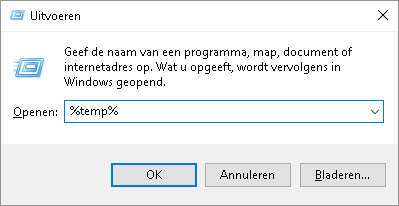
Second step: type next to open "%TEMP%"
(This will open a folder called "Temp".)
STEP 3:
Third step: press "CTRL" and "A" at the same time on your keyboard.
(This will select everything in your folder.)
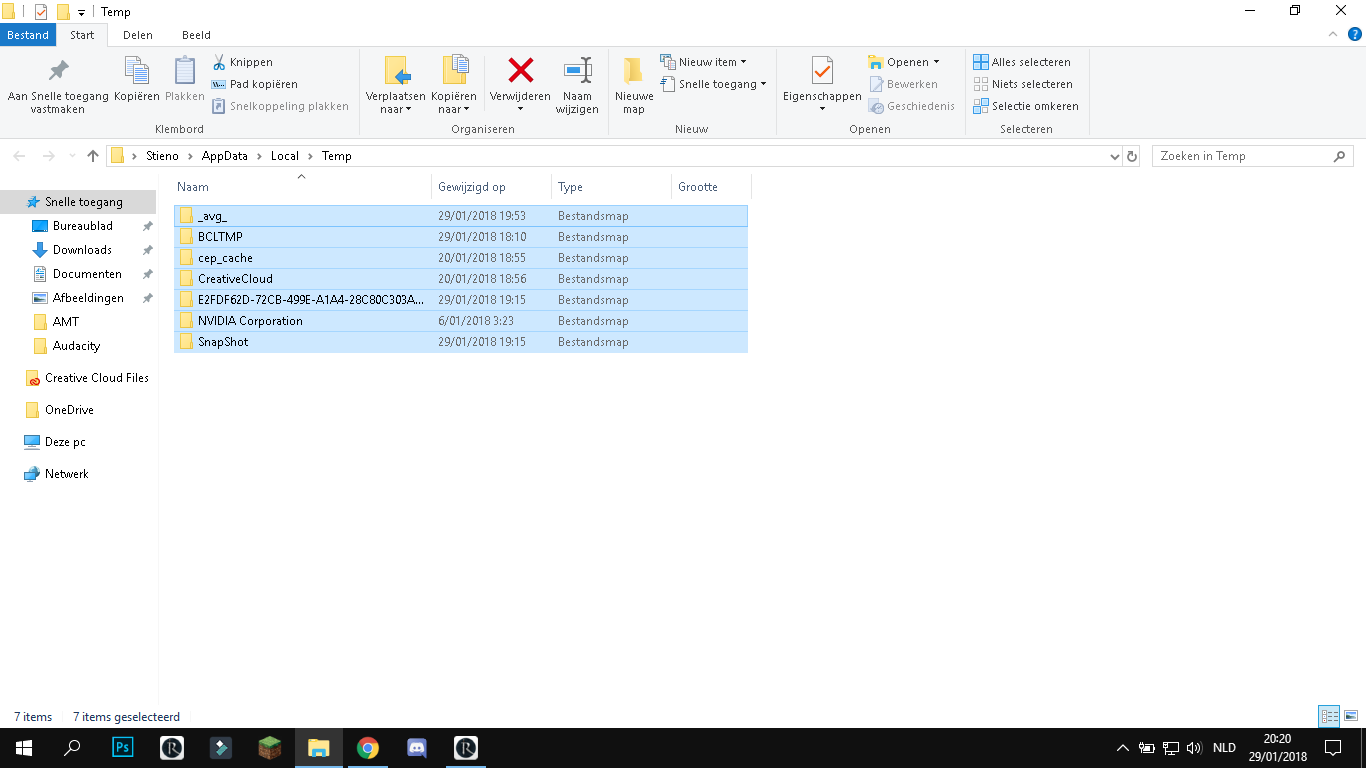
Third step: press "CTRL" and "A" at the same time on your keyboard.
(This will select everything in your folder.)
STEP 4:
Fourth step: press "Delete" on your keyboard.
(This will delete everything in your folder.)
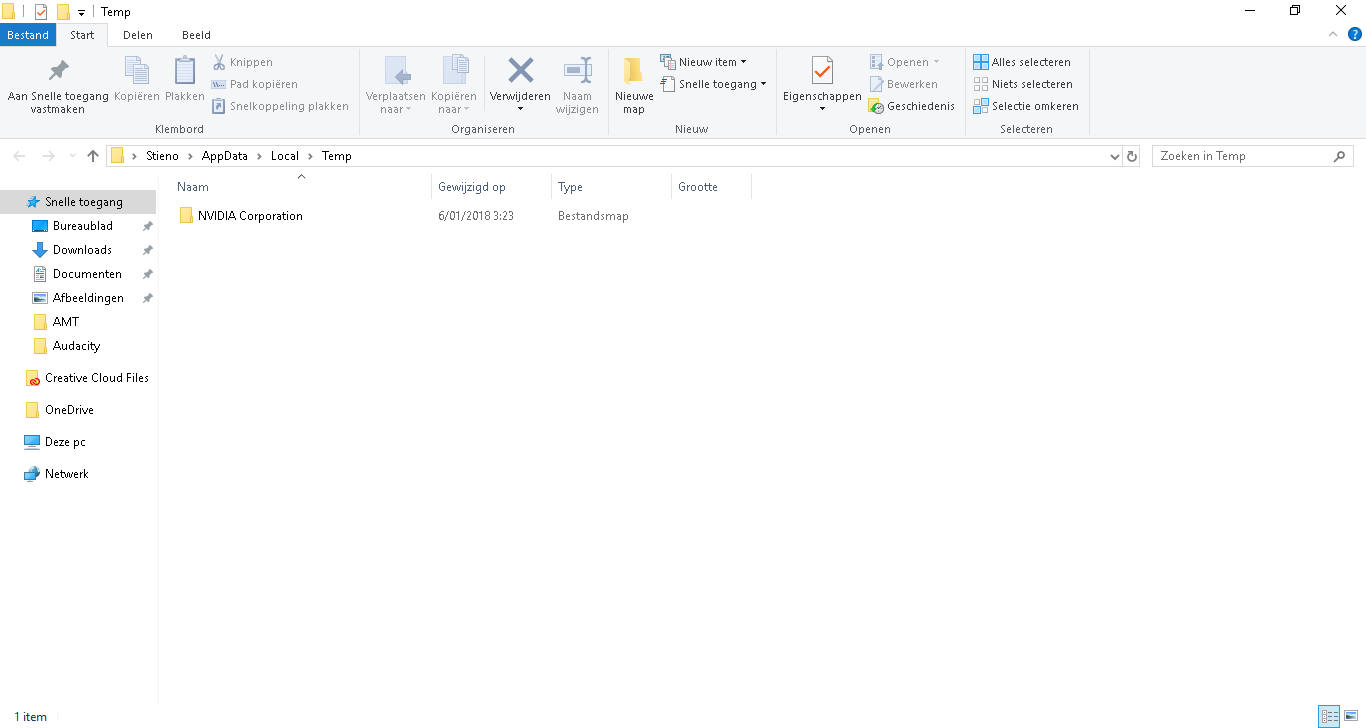
**Notice: if this windows appears make sure to skip it. Those files are - mostly - necessary for your laptop.
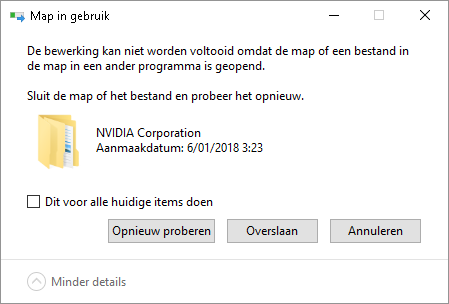
--------------------------------------------------------------------------------------------------------------------------------------------------------------------------------
Fourth step: press "Delete" on your keyboard.
(This will delete everything in your folder.)
**Notice: if this windows appears make sure to skip it. Those files are - mostly - necessary for your laptop.
--------------------------------------------------------------------------------------------------------------------------------------------------------------------------------
FIFTH METHOD:
Credits: @Octobyte
Important Information:
This one works on all computer versions.
(Windows XP/Windows Vista/Windows 7/Windows 8 and Windows 10)
1: DISK CLEANUP
So most of you don't know but if you clean up your disk you get a FPS boost.
But CheatersDontWin, how do disable those icons?
Just follow those steps and you'll see how it works.
STEPS FOR ALL COMPUTER VERSIONS:
(Included screenshots).
STEP 1:
First step: open your "File Manager".
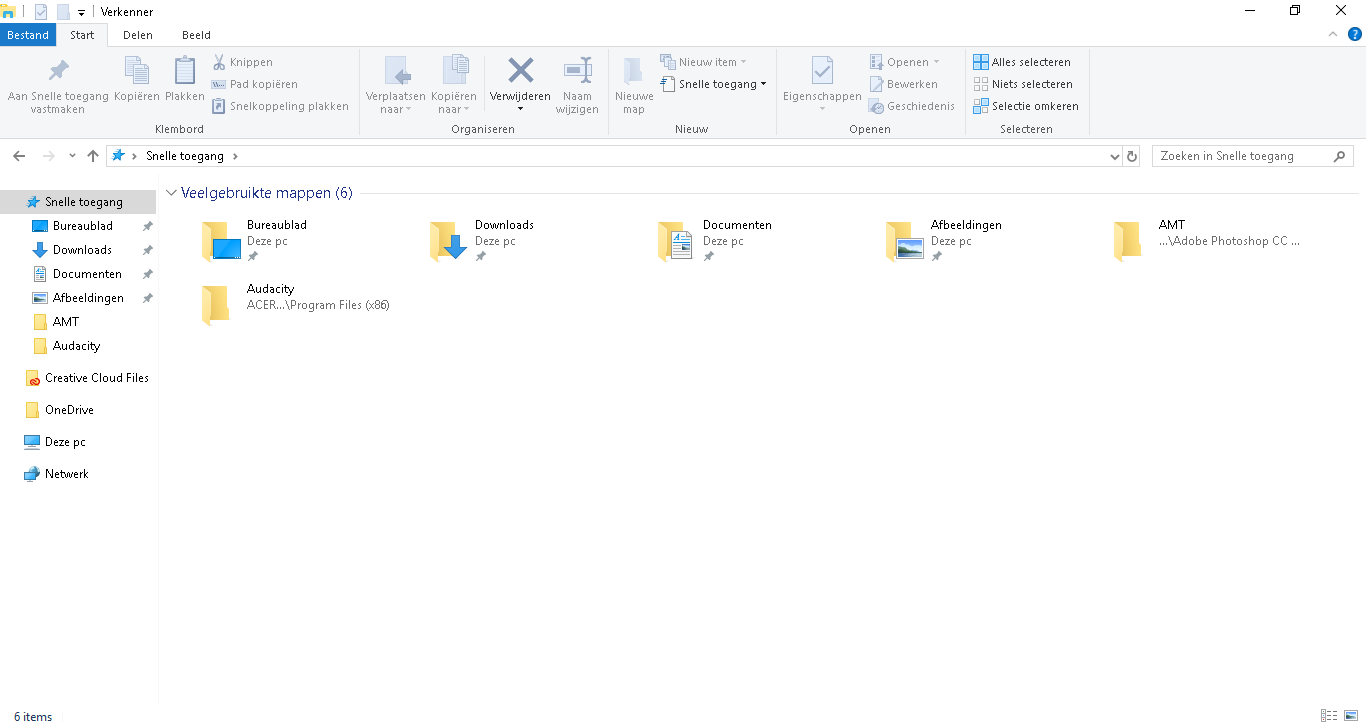
Credits: @Octobyte
Important Information:
This one works on all computer versions.
(Windows XP/Windows Vista/Windows 7/Windows 8 and Windows 10)
1: DISK CLEANUP
So most of you don't know but if you clean up your disk you get a FPS boost.
But CheatersDontWin, how do disable those icons?
Just follow those steps and you'll see how it works.
STEPS FOR ALL COMPUTER VERSIONS:
(Included screenshots).
STEP 1:
First step: open your "File Manager".
STEP 2:
Second step: click on "This PC".
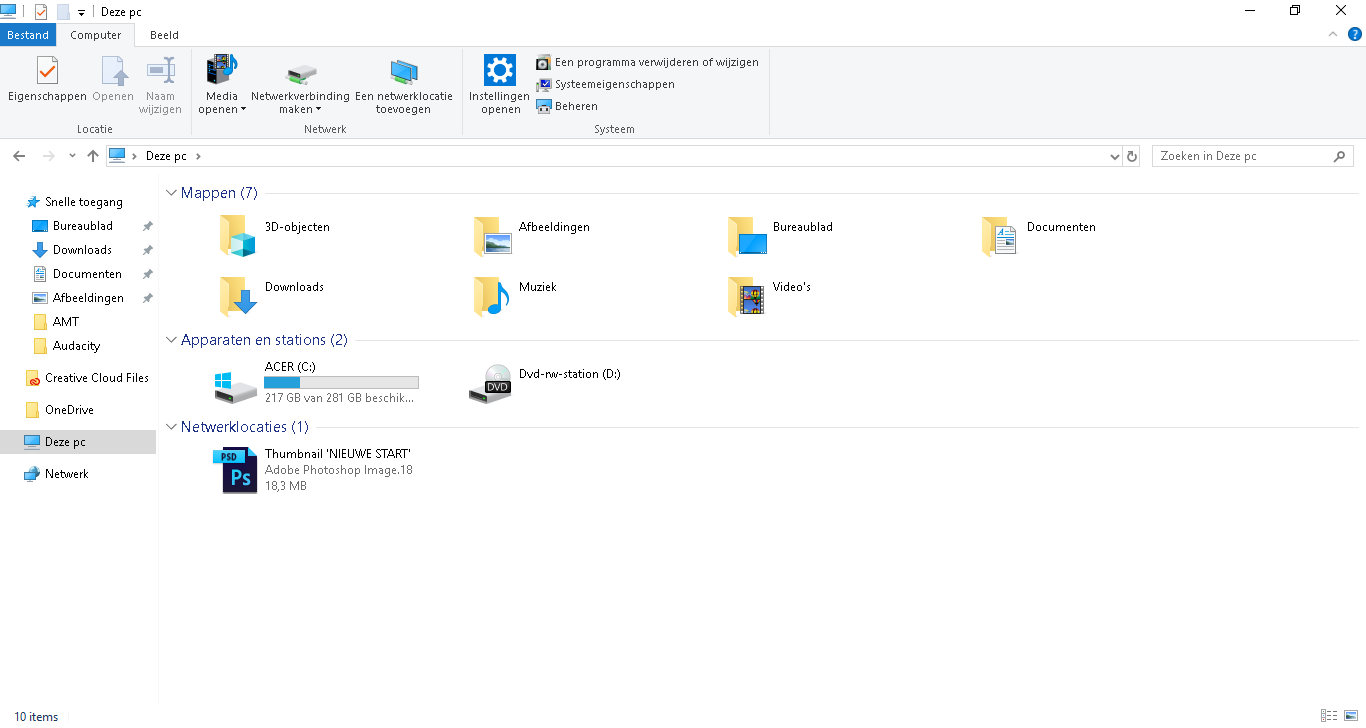
Second step: click on "This PC".
STEP 3:
Third step: right click on your "C:" drive and click on "Properties".
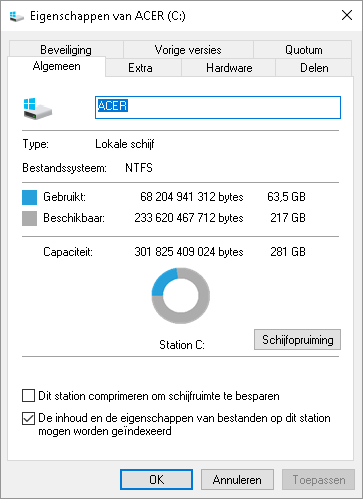
Third step: right click on your "C:" drive and click on "Properties".
STEP 4:
Fourth step: search for "Disk Cleanup" and click on it.
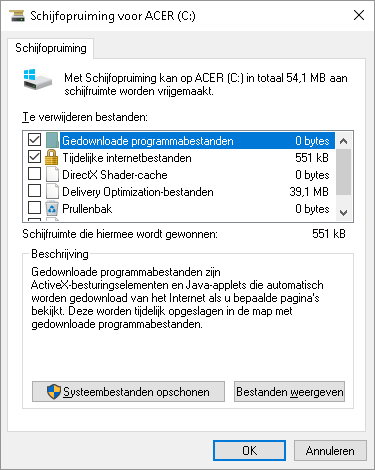
STEP 5:
Fifth step: select the options you would like and then click on "OK".
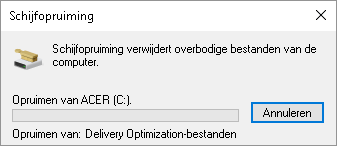
-------------------------------------------------------------------------------------------------------------------------------------------------------------------------------
Thank you for watching this thread and I hope your FPS has been increased.
If you have any question or if you need help just ask me.
You can always post a message on my profile page:
https://www.cubecraft.net/members/cheatersdontwin.164392/
Fourth step: search for "Disk Cleanup" and click on it.
STEP 5:
Fifth step: select the options you would like and then click on "OK".
-------------------------------------------------------------------------------------------------------------------------------------------------------------------------------
Thank you for watching this thread and I hope your FPS has been increased.
If you have any question or if you need help just ask me.
You can always post a message on my profile page:
https://www.cubecraft.net/members/cheatersdontwin.164392/
Last edited:




